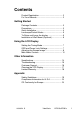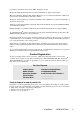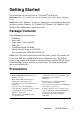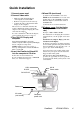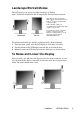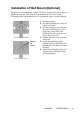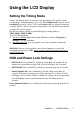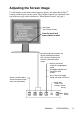VP201b VP201s LCD Display User Guide Guide de l’utilisateur Bedienungsanleitung Guía del usuario Guida dell'utente Guia do usuário Användarhandbok Käyttöopas Jmdh\h^kl\h ihevah\Zl_ey Használati útmutató PodrĊcznik uĪytkownika Uživatelská píruka Full 20.
Contents Product Registration............................................. 2 For Your Records ................................................. 2 Getting Started Package Contents ................................................ 3 Precautions .......................................................... 3 Quick Installation .................................................. 4 Landscape/Portrait Modes ................................... 5 To Raise and Lower the display ...........................
Copyright © ViewSonic Corporation, 2004. All rights reserved. Macintosh and Power Macintosh are registered trademarks of Apple Computer, Inc. Microsoft, Windows, Windows NT, and the Windows logo are registered trademarks of Microsoft Corporation in the United States and other countries. ViewSonic, the three birds logo, OnView, ViewMatch, and ViewMeter are registered trademarks of ViewSonic Corporation. VESA is a registered trademark of the Video Electronics Standards Association.
Getting Started Congratulations on your purchase of a ViewSonic ® LCD display. Important! Save the original box and all packing material for future shipping needs. NOTE: The word “Windows” in this user guide refers to the following Microsoft operating systems: Windows ‘95, Windows NT, Windows ‘98, Windows 2000, Windows Me (Millennium), and Windows XP.
Quick Installation 1 Connect power cord 2 Connect video cable 4 Wizard CD (continued) • Make sure both the LCD display and computer are turned OFF • Remove rear panel covers if necessary • Connect the video cable from the LCD display to the computer Macintosh users: Models older than G3 require a Macintosh adapter. Attach the adapter to the computer and plug the video cable into the adapter. (1) Wait for the CD-ROM to auto-start.
Landscape/Portrait Modes The LCD display can operate in either Landscape or Portrait mode. Follow the instructions that accompany the Perfect Portrait software. Note: Before using the portrait display mode, first install the Perfect PortraitTM software included with your LCD display. Perfect Portrait software is compatible with most PCI and AGP graphics (video) cards.
Installation of Wall Mount (Optional) To obtain a wall-mounting kit, contact ViewSonic or your local dealer. Refer to the instructions that come with the base mounting kit. To convert your LCD display from a desk-mounted to a wall-mounted display, do the following: 1 2 3 4 Remove four screws 5 6 Disconnect Power. Lay the LCD display face down on a towel or blanket. Pull the back plate away from the head of the LCD display. Let the plate hang on the neck of the LCD display as shown on the left.
Using the LCD Display Setting the Timing Mode Setting the timing mode is important for maximizing the quality of the screen image and minimizing eye strain. The timing mode consists of the resolution (example 1600 x 1200) and refresh rate (or vertical frequency; example 60 Hz). After setting the timing mode, use the OnView ® controls to adjust the screen image. For the best picture quality set your LCD display timing mode to: VESA 1600 x 1200 @ 60Hz.
Adjusting the Screen Image Use the buttons on the front control panel to display and adjust the OnView® controls which display on the screen. The OnView controls are explained at the top of the next page and are defined in "Main Menu Controls" on page 9. Main Menu with OnView controls Front Control Panel shown below in detail Scrolls through menu options and adjusts the displayed control. Also a shortcut to display the Contrast adjustment control screen.
Do the following to adjust the screen image: 1 To display the Main Menu, press button [1]. NOTE: All OnView menus and adjustment screens disappear automatically after about 30 seconds. 2 To select a control you want to adjust, press ▲ or ▼ to scroll up or down the Main Menu. 3 After the control is selected, press button [2]. 4 To adjust the control, press the up ▲ or down ▼ buttons. 5 To save the adjustments and exit the menu, press button [1] twice.
Main Menu Controls Adjust the menu items shown below by using the up ▲ and down ▼ buttons. Control Explanation Auto Image Adjust automatically sizes, centers, and fine tunes the video signal to eliminate waviness and distortion. Press the [2] button to obtain a sharper image. NOTE: Auto Image Adjust works with most common video cards. If this function does not work on your LCD display, then lower the video refresh rate to 60 Hz and set the resolution to its pre-set value.
Control Explanation 5400K Adds green to the screen image for a darker color. 5000K color. Adds blue and green to the screen image for a darker User Color and blue (B). 1 2 Individual adjustments for red (R), green (G), To select color (R, G or B) press button [2]. To adjust selected color, press or . Important: If you select RECALL from the Main Menu when the product is set to a Preset Timing Mode, colors return to the 6500K factory preset.
Control Explanation Scaling adjusts the video input signal to the screen size other than 1600 x 1200 using the following options. 1:1 adjusts the video signal so that the height and width of the picture are the same. Fill all adjusts the video signal to fill the screen. Fill Aspect Ratio maintains the correct video signal proportions for different resolutions. Setup Menu displays the menu shown below.
Control Explanation OSD Position allows you to move the on-screen display menus and control screens. OSD Timeout sets the length of time an on-screen display screen is displayed. For example, with a "15 second" setting, if a control is not pushed within 15 seconds, the display screen disappears. OSD Background allows you to turn the On-Screen-Display background on or off. OSD Pivot This function is used to rotate the OSD menu, when the display is changed from Landscape to Portrait mode.
Other Information Specifications LCD Type Color Filter Glass surface Input signal Analog Digital 20.1" (full 20.1" viewable diagonal area), TFT (Thin Film Transistor), Active Matrix UXGA LCD, 0.255 mm pixel pitch RGB vertical stripe Anti-Glare RGB analog (0.7/1.
Troubleshooting No power • Make sure power button (or switch) is ON. • Make sure A/C power cord is securely connected to the LCD display. • Plug another electrical device (like a radio) into the power outlet to verify that the outlet is supplying proper voltage. Power is ON but no screen image • Make sure the video cable supplied with the LCD display is tightly secured to the video output port on the back of the computer.
Customer Support For technical support or product service, see the table below or contact your reseller. NOTE: You will need the product serial number. Country/ Region Web site T = Telephone F = FAX Email United States www.viewsonic.com/ support T: (800) 688-6688 F: (909) 468-1202 service.us@ viewsonic.com Canada www.viewsonic.com/ support T: (800) 688-6688 F: (909) 468-1202 service.ca@ viewsonic.com United Kingdom www.viewsoniceurope.com T: 0800 833 648 F: (01293) 643910 service.
Cleaning the LCD Display • MAKE SURE THE LCD DISPLAY IS TURNED OFF. • NEVER SPRAY OR POUR ANY LIQUID DIRECTLY ONTO THE SCREEN OR CASE. To clean the screen: 1 2 Wipe the screen with a clean, soft, lint-free cloth. This removes dust and other particles. If still not clean, apply a small amount of non-ammonia, non-alcohol based glass cleaner onto a clean, soft, lint-free cloth, and wipe the screen. To clean the case: 1 2 Use a soft, dry cloth.
Limited Warranty VIEWSONIC LCD DISPLAY What the warranty covers: ViewSonic® warrants its products to be free from defects in material and workmanship during the warranty period. If a product proves to be defective in material or workmanship during the warranty period, ViewSonic will, at its sole option, repair or replace the product with a like product. Replacement product or parts may include remanufactured or refurbished parts or components.
Appendix Safety Guidelines CAUTION: The socket-outlet should be installed near the equipment and should be easily accessible. CAUTION: Use a power cable that is properly grounded. Always use the appropriate AC cord that is certified for the individual country. Some examples are listed below: USA................. UL Canada............. CSA Germany .......... VDE Switzerland ..... SEV Britain ............. BASE/BS Japan ...............
Compliance Information for U.S.A. This equipment has been tested and found to comply with the limits for a Class B digital device, pursuant to part 15 of the FCC Rules. These limits are designed to provide reasonable protection against harmful interference in a residential installation. This equipment generates, uses, and can radiate radio frequency energy, and if not installed and used in accordance with the instructions, may cause harmful interference to radio communications.
ViewSonic Corporation