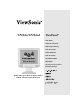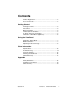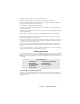VP201m/VP201mb ViewPanel® User Guide Guide de l’utilisateur Bedienungsanleitung Guía del usuario Guida dell'utente Guia do usuário Användarhandbok Käyttöopas Ɋɭɤɨɜɨɞɫɬɜɨ ɩɨɥɶɡɨɜɚɬɟɥɹ Instrukcja obsáugi With Landscape & Portrait Display Modes Full 20" Diagonal Viewable Screen
Contents Product Registration..............................................................2 For Your Records ..................................................................2 Getting Started Package Contents .................................................................3 Precautions ...........................................................................3 Quick Installation ...................................................................4 Landscape/Portrait Modes ...............................
Copyright © ViewSonic Corporation, 2002. All rights reserved. Macintosh and Power Macintosh are registered trademarks of Apple Computer, Inc. Microsoft, Windows, Windows NT, and the Windows logo are registered trademarks of Microsoft Corporation in the United States and other countries. Perfect Portrait is a trademark of Portrait Display Labs. ViewSonic, the three birds logo, OnView, ViewMatch, and ViewMeter are registered trademarks of ViewSonic Corporation.
Getting Started Congratulations on your purchase of a VP201m/VP201mb color ViewPanel®. Important! Save the original box and all packing material for future shipping needs. NOTE: The word “Windows” in this user guide refers to the following Microsoft operating systems: Windows ‘95, Windows NT, Windows ‘98, Windows 2000 and Windows Me (Millennium).
Quick Installation 1 Connect video cable Make sure both the ViewPanel® and computer are powered OFF. Connect the VGA analog video cable to the computer then to the ViewPanel. Both analog and digital (DVI-D) ports are available on the back of the ViewPanel for your convenience. The DVI-D cable requires a DVI-D video card in your computer. Macintosh users: Models older than G3 require a Macintosh adapter. Attach the adapter to the computer and plug the video cable into the adapter.
Landscape/Portrait Modes The VP201m/VP201mb ViewPanel can operate in either Landscape or Portrait mode. Follow the instructions that accompany the Perfect Portrait software. Note: Before using the portrait display mode, first install the Perfect PortraitTM software included with your VP201m/VP201mb ViewPanel. Perfect Portrait software is compatible with most PCI and AGP graphics (video) cards.
Installation of Wall Mount (Optional) To obtain a wall-mounting kit, contact ViewSonic or your local dealer. Refer to the instructions that come with the base mounting kit.To convert your ViewPanel from a desk-mounted to a wall-mounted display, do the following: 1 2 3 4 Remove four screws 5 6 Disconnect Power. Lay the ViewPanel face down on a towel or blanket. Pull the back plate away from the head of the ViewPanel. Let the plate hang on the neck of the ViewPanel as shown on the left.
Using the ViewPanel Setting the Timing Mode Setting the timing mode is important for maximizing the quality of the screen image and minimizing eye strain. The timing mode consists of the resolution (example 1600 x 1200) and refresh rate (or vertical frequency--example 60 Hz). After setting the timing mode, use the OnView ® controls (pages 9 - 13) to adjust the screen image. For the best picture quality set your ViewPanel® timing mode to: VESA 1600 x 1200 @ 60 Hz.
Adjusting the Screen Image Use the buttons on the front control panel to display and adjust the OnView® controls from ViewSonic®. The controls are explained in the steps at the top of the next page and are further explained in the menu controls on the next few pages. Main Menu with OnView controls. Front Control Panel shown below Speaker Speaker Displays control screen for highlighted control (or pair of controls). Also, toggles between two controls, on some screens.
Do the following to adjust the screen image: 1 To display the Main Menu, press button [1]. From the Main Menu you can also navigate to the other menus shown below: Auto Image Adjust Contrast/Brightness Manual Image Adjust Color Adjust Advanced Menu Setup Menu Memory Recall NOTE: All OnView menus and adjustment screens disappear automatically after about 10 seconds (default). This time can be changed on the OSD Time Out menu.
Main Menu Controls The menu items shown below can be adjusted by using the up ▲ and down ▼ buttons. Control Explanation Auto Image Adjust automatically sizes, centers, and fine tunes the video signal to eliminate waviness and distortion. Press the [2] button to obtain a sharper image. NOTE: Auto Image Adjust works with most common video cards. If this function does not work on your ViewPanel ®, then lower the video refresh rate to 60 Hz and set the resolution to its pre-set value.
Control Explanation Color Adjust provides two color adjustment modes: Color Temperature Select as shown below and User Color. Color Temperature Select allows you to choose a preset color temperature. User Color allows you to make individual adjustments for red, green, and blue (RGB). 9300K 6500K 5400K 5000K 9300K — Adds blue to the screen image for cooler white (used in most office settings with fluorescent lighting). 6500K — Adds red to the screen image for warmer white and richer red.
Control Explanation Scaling adjusts the video input signal to the screen size using the listed options. Fill All will stretch the image to fill the full screen. Fill Aspect Ratio will stretch the image to fill one direction, while maintaining the aspect ratio. 1:1 will show the exact resolution of your video card setting, centered on your screen. Sharpness adjusts the clarity and focus of the screen image.
Other Information Specifications LCD Type Color Filter Protective shield 20" full viewable diagonal area, TFT (Thin Film Transistor), Active Matrix UXGA LCD, RGB vertical stripe Anti-Glare and Anti-Reflective Input signal Video Sync RGB analog (0.7/1.
Troubleshooting No power • Make sure power button (or switch) is ON. • Make sure A/C power cord is securely connected to the DC power supply and the power supply is firmly connected to the ViewPanel ®. • Plug another electrical device (like a radio) into the power outlet to verify that the outlet is supplying proper voltage. Power on but no screen image • Make sure the video cable supplied with the ViewPanel is tightly secured to the video output port on the back of the computer.
Customer Support For the most expedient answer to your question, do the following: 1. 2. 3. Check Troubleshooting (on the previous page). For assistance contact your reseller. For further assistance see the contact information listed below. If contact information for your country or region is not listed below, ask your reseller to refer you to a service center. NOTE: You will need to provide the serial number (on the back of the product).
Cleaning the ViewPanel • MAKE SURE THE VIEWPANEL ® IS TURNED OFF. • NEVER SPRAY OR POUR ANY LIQUID DIRECTLY ONTO THE SCREEN OR CASE. To clean the screen: 1 2 Wipe the screen with a clean, soft, lint-free cloth. This removes dust and other particles. If still not clean, apply a small amount of non-ammonia, non-alcohol based glass cleaner onto a clean, soft, lint-free cloth, and wipe the screen. To clean the case: 1 2 Use a soft, dry cloth.
Limited Warranty VIEWSONIC LCD VIEWPANEL® What the warranty covers: ViewSonic® warrants its products to be free from defects in material and workmanship during the warranty period. If a product proves to be defective in material or workmanship during the warranty period, ViewSonic will, at its sole option, repair or replace the product with a like product. Replacement product or parts may include remanufactured or refurbished parts or components.
Appendix Safety Guidelines CAUTION: The socket-outlet shall be installed near the equipment and shall be easily accessible. CAUTION: Use a power cable that is properly grounded. Always use the appropriate AC cord that is certified for the individual country. Some examples are listed below: USA................. UL Canada............. CSA Germany.......... VDE Switzerland ..... SEV Britain ............. BASE/BS Japan ...............
Compliance Information This equipment has been tested and found to comply with the limits for a Class B digital device, pursuant to part 15 of the FCC Rules. These limits are designed to provide reasonable protection against harmful interference in a residential installation. This equipment generates, uses, and can radiate radio frequency energy, and if not installed and used in accordance with the instructions, may cause harmful interference to radio communications.
ViewSonic Corporation