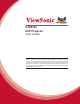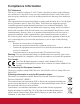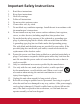PJD5123 DLP Projector User Guide IMPORTANT: Please read this User Guide to obtain important information on installing and using your product in a safe manner, as well as registering your product for future service. Warranty information contained in this User Guide will describe your limited coverage from ViewSonic Corporation, which is also found on our web site at http://www. viewsonic.com in English, or in specific languages using the Regional selection box in the upper right corner of our website.
Compliance Information FCC Statement This device complies with part 15 of FCC Rules. Operation is subject to the following two conditions: (1) this device may not cause harmful interference, and (2) this device must accept any interference received, including interference that may cause undesired operation. This equipment has been tested and found to comply with the limits for a Class B digital device, pursuant to part 15 of the FCC Rules.
Important Safety Instructions 1. Read these instructions. 2. Keep these instructions. 3. Heed all warnings. 4. Follow all instructions. 5. Do not use this unit near water. 6. Clean with a soft, dry cloth. 7. Do not block any ventilation openings. Install the unit in accordance with the manufacturer’s instructions. 8. Do not install near any heat sources such as radiators, heat registers, stoves, or other devices (including amplifiers) that produce heat. 9.
Declaration of RoHS Compliance This product has been designed and manufactured in compliance with Directive 2002/95/ EC of the European Parliament and the Council on restriction of the use of certain hazardous substances in electrical and electronic equipment (RoHS Directive) and is deemed to comply with the maximum concentration values issued by the European Technical Adaptation Committee (TAC) as shown below: Proposed Maximum Concentration Actual Concentration Lead (Pb) 0.1% < 0.1% Mercury (Hg) 0.
Copyright Information Copyright© ViewSonic® Corporation, 2011. All rights reserved. Macintosh and Power Macintosh are registered trademarks of Apple Inc. Microsoft, Windows, Windows NT, and the Windows logo are registered trademarks of Microsoft Corporation in the United States and other countries. ViewSonic, the three birds logo, OnView, ViewMatch, and ViewMeter are registered trademarks of ViewSonic Corporation. VESA is a registered trademark of the Video Electronics Standards Association.
FCC Notice This equipment has been tested and found to comply with the limits for a Class B digital device, pursuant to part 15 of the FCC Rules. These limits are designed to provide reasonable protection against harmful interference in residential installation. This equipment generates, uses and can radiate radio frequency energy and if not installed and used in accordance with the instructions, may cause harmful interference to radio communications.
Safety Instructions Read all of these instructions before you operate your projector and save for future reference. 1. Read instructions All the safety and operating instructions should be read before the appliance is operated. 2. Notes and warnings All notes and warnings in the operating instructions should be adhered to. 3. Cleaning Unplug the projector from the wall socket before cleaning. Use a damp cloth for cleaning the projector housing. Do not use liquid or aerosol cleaners. 4.
Notes on the AC Power Cord AC Power Cord must meet the requirement of countries where you use this projector. Please confirm your AC plug type with the graphics below and ensure that the proper AC Power Cord is used. If the supplied AC Power Cord does not match your AC outlet, please contact your sales dealer. This projector is equipped with a grounding type AC line plug. Please ensure that your outlet fits the plug. Do not defeat the safety purpose of this grounding type plug.
Content Introduction ........................................................................ 5 Projector Features ....................................................................................................... 5 Package Contents ....................................................................................................... 6 Projector Overview ...................................................................................................... 7 Using the Product .........................
Introduction Projector Features The projector integrates high-performance optical engine projection and a user - friendly design to deliver high reliability and ease of use. The projector offers the following features: Single chip 0.
Package Contents When you unpack the projector, make sure you have all these components: Projector AC Power Cord Remote Control (IR) & batteries (AAA *2 PCS) VGA Cable (D-SUB to DSUB) ViewSonic CD Wizard Quick Start Guide Contact you dealer immediately if any items are missing, appear damaged, or if the unit does not work. Save the original shipping carton and Packing material; they will come-in handy if you ever to ship your unit.
Projector Overview Front View 9 1 8 2 7 6 3 4 5 1 Front IR remote control sensor 6 2 Elevator foot 7 Zoom ring 3 Projection lens 8 Focus ring 4 Speaker 9 Lamp cover 5 Ventilation holes 7 Control panel EN-7
Rear View 1 1 2 3 2 2 3 Connection ports AC power socket Kensington lock Bottom View 3 1 3 2 1 2 3 Security bar Ceiling mount holes Ventilation holes This projector can be used with a ceiling mount for support. The ceiling mount is not included in the package. Contact your dealer for information to mount the projector on a ceiling.
Using the Product Control Panel SOURCE 2 3 4 5 6 MENU/ EXIT MODE 1 POWER TEMP/LAMP 7 8 4 1 2 3 4 5 6 7 8 Power Turn the projector on or off. SOURCE Display the source selection bar. MENU/EXIT Display or exit the on-screen display menus. Keystone/Arrow keys ( /Up, /Down) Manually correct distorted images resulting from an angled projection. Four directional buttons Use four directional buttons to select items or make adjustments to your selection.
Connection Ports 1 2 3 4 5 6 7 8 9 1 2 3 4 9 8 7 6 5 AUDIO IN Connect an audio output from video equipment or computer to this jack. S-VIDEO Connect S-Video output from video equipment to this jack. COMPUTER IN 1 Connect image input signal (analog RGB or component) to this jack. RS-232 When operating the projector via a computer, connect this to the controlling computer's RS-232C port. MINI USB This connector is for firmware update and mouse function support.
Remote Control 1 Power Turn the projector on or off. 2 VGA1 Display COMPUTER IN 1 signal. 3 4 5 6 7 8 9 10 13 14 15 Menu/ Left mouse Display on-screen display menus. Perform the left button of the mouse when mouse mode is activated. 3 4 5 6 Mouse/ Right mouse Switch between the normal and mouse modes. Perform the right button of the mouse when mouse mode is activated. Keystone/Arrow keys ( /Up, /Down) Manually correct distorted images resulting from an angled projection.
15 16 17 18 19 20 21 22 23 Video/Page Up Switch input source to Composite/ S-Video by sequence. Perform page up function when mouse mode is activated. VGA2 Display COMPUTER IN 2 signal. Using the remote mouse control The capability of operating your computer with the remote control gives you more flexibility when delivering presentations. 1. Connect the projector to your PC or notebook with a USB cable prior to using the remote control in place of ESC/Page Down your computer’s mouse.
Installing the Batteries 5. Open the battery cover in the direction shown. 6. Install batteries as indicated by the diagram inside the compartment. 7. Close the battery cover into position. Caution Risk of explosion if battery is replaced by an incorrect type. Dispose of used batteries according to the instructions. Make sure the plus and minus terminals are correctly aligned when loading a battery. Keep the batteries out of the reach of children.
Remote Control Operation Point the remote control at the infrared remote sensor and press a button. Operating the projector from the front 15 15 5m 8m 7m The remote control may not operate when there is sunlight or other strong light such as a fluorescent lamp shining on the remote sensor. Operate the remote control from a position where the remote sensor is visible. Do not drop the remote control or jolt it.
Connection When connecting a signal source to the projector, be sure to: 1. 2. 3. Turn all equipment off before making any connections. Use the correct signal cables for each source. Ensure the cables are firmly inserted.
Connecting a computer or monitor Connecting a computer The projector provides two VGA input sockets that allow you to connect them to both IBM® compatibles and Macintosh® computers. A Mac adapter is needed if you are connecting legacy version Macintosh computers. To connect the projector to a notebook or desktop computer: 1. 2. Take the supplied VGA cable and connect one end to the D-Sub output socket of the computer.
Connecting Video source devices You can connect your projector to various Video source devices that provide any one of the following output sockets: Component Video S-Video Video (composite) You need only connect the projector to a Video source device using just one of the above connecting methods, however each provides a different level of video quality.
Connecting a Component Video source device Examine your Video source device to determine if it has a set of unused Component Video output sockets available: If so, you can continue with this procedure. If not, you will need to reassess which method you can use to connect to the device. To connect the projector to a Component Video source device: 1. 2. Take a VGA (D-Sub) to HDTV (RCA) cable and connect the end with 3 RCA type connectors to the Component Video output sockets of the Video source device.
details. Connecting a composite Video source device Examine your Video source device to determine if it has a set of unused composite Video output sockets available: If so, you can continue with this procedure. If not, you will need to reassess which method you can use to connect to the device. To connect the projector to a composite Video source device: 1. 2. Take a Video cable and connect one end to the composite Video output socket of the Video source device.
Operation Powering On/Off the Projector Powering On the Projector: 1. 2. 3. Complete the AC power cord and peripheral signal cable(s) connections. Press to turn on the projector. The projector takes a minute or so to warm up. Turn on your source (computer, notebook, DVD, etc.). The projector automatically detects your source.
Adjusting the Projector Height The projector is equipped with an elevator foot to adjust the image height. To raise or lower the image, turn the elevator foot to fine-tune the height. To avoid damaging the projector, make sure that the elevator foot is fully retracted before placing the projector in its carrying case. Adjusting the Projector Zoom and Focus 1. 2. Focus the image by rotating the focus ring. A still image is recommended for focusing. Adjust the image size by rotating the zoom ring.
Adjusting Projection Image Size Refer to the graphic and table below to determine the screen size and projection distance. Maximum zoom Minimum zoom Screen Center of lens Vertical offset Projection distance 4 : 3 Screen Projection distance [inch (m)] Screen size Diagonal [inch (cm)] (min. zoom) (max. zoom) 30 (76) 60 (152) 80 (203) 100 (254) 150 (381) 200 (508) 250 (635) 300 (762) 45.3 (1.2) 92.2 (2.3) 123.5 (3.1) 154.8 (3.9) 233.0 (5.9) 311.2 (7.9) 389.4 (9.9) 467.6 (11.9) 50.6 (1.3) 102.9 (2.
Locking control keys With the control keys on the projector locked, you can prevent your projector settings from being changed accidentally (by children, for example). When the Panel Key Lock is on, no control keys on the projector will operate except Power. 1. 2. Press on the remote control. A confirmation message is displayed. Select Yes to confirm. To release panel key lock, press and hold for 3 seconds on the remote control.
Setting the presentation timer The presentation timer can indicate the presentation time on the screen to help you achieve better time management when giving presentations. Follow these steps to utilize this function: 1. 2. 3. Go to the Option > Presentation Timer menu and press on the projector or Enter on the remote control to display the Presentation Timer page. Highlight Timer Period and decide the timer period by pressing / .
Menu Operation The projector has multilingual on-screen display menus that allow you to make image adjustments and change a variety of settings.
26 EN-26
How to operate 1. 2. 3. 4. 5. 6. Press MENU on the projector or Menu on the remote control to open the OSD menu. When OSD is displayed, use / to select any feature in the main menu. After selecting the desired main menu item, press to enter sub-menu for feature setting. Use / to select the desired item and adjust the settings with / . Press MENU on the projector or Menu on the remote control, the screen will return to the main menu.
Adjust the color temperature. At higher temperature the screen looks colder; at lower temperature, the screen looks warmer. If you select “User”, then you can change the intensity of each of 3 color (Red, Green, Blue) to customize user color temperature. User Color User Color provides six sets (RGBCMY) of colors to be adjusted. When you select each color, you can independently adjust its range, hue, saturation and gain according to your preference. White Intensity Increase the brightness of white areas.
Zoom in and out the images. Video Setting Allow you to enter the Video Setting menu. Sharpness: Sharpen or soften the image. Tint: Shift colors toward red or green. Color: Adjust the color saturation level. Audio Setting Allow you to enter the Audio Setting menu. Volume: Adjust the projector’s volume level. Mute: Cut off the sound temporarily. Setting Projector Projection Adjust the picture to match the orientation of the projector: upright or upside-down, in front of or behind the screen.
Green Mode Enable this function when power consumption is under 1W. Option Closed Caption Enable or disable closed captions by selecting CC1 (closed caption1, the most common channel), CC2, CC3, CC4, T1, T2 or OFF. DCR (Dynamic Contrast Ratio) Enable DCR will further enhance contrast ratio by darkening the black scenes. Disable DCR will resume to normal contrast performance. DCR will impact lamp life and system noise performance. Password Set, change or delete the password.
Display the current input source. Resolution Display current input source resolution. H. Frequency Display current image horizontal frequency. V. Frequency Display current image vertical frequency. Lamp Hours Display the lamp’s elapsed operating time (in hours).
Maintenance The projector needs proper maintenance. You should keep the lens clean as dust, dirt or spots will project on the screen and diminish image quality. If any other parts need replacing, contact your dealer or qualified service personnel. When cleaning any part of the projector, always switch off and unplug the projector first. Warning Never open any of the covers on the projector. Dangerous electrical voltages inside the projector can cause severe injury.
Replacing the Lamp As the projector operates over time, the brightness of the projector lamp gradually decreases and the lamp becomes more susceptible to breakage. We recommend replacing the lamp if a warning message is displayed. Do not attempt to replace the lamp yourself. Contact the qualified service personnel for replacement. The lamp is extremely hot right after turning off the projector. If you touch the lamp, you may scald your finger.
1. 2. 3. 4. 5. 6. 7. 8. 9. Turn off the projector. If the projector is installed in a ceiling mount, remove it Unplug the power cord. Loosen the screw in the side of the lamp cover and remove the cover. Remove the screws from the lamp module, raise the handle, and lift out the module. Insert the new lamp module into the projector and tighten the screws. Replace the lamp cover and tighten the screw. Turn on the projector. If the lamp does not turn on after the warm-up period, try reinstalling the lamp.
Specifications Display system Resolution Zoom F/No. Focal length Screen size Lamp Input terminal Output terminal Control terminal Speaker Video compatibility Single 0.55" DLP panel SVGA (800 x 600 pixels) 1.1X 1.97 - 2.17 21.95 - 24.18mm 30” - 300” 180W D-Sub 15-pin x 2, S-Video x 1, Video x 1, Audio signal input (3.5 mm stereo mini jack) x 1 D-Sub 15 pin x 1, Audio signal output (3.
Dimensions 284.0 mm (W) x 234.3 mm (D) x 81.5 mm (H) 284.0 76.4 234.3 81.5 50.9 Ceiling mount installation 193.6 Ceiling mount screws: M4 x 8 (Max. L = 8 mm) 139.0 Unit: mm 210.
Appendix LED Indicator Messages LED Type Color Status Power LED Blue Solid Temp/Lamp LED Blue/Red Off Power LED Blue Temp/Lamp LED Blue/Red Off Power LED Blue Temp/Lamp LED Blue/Red Off Power LED Blue Temp/Lamp LED Blue/Red Off Power LED Blue Temp/Lamp LED Blue/Red Off Flash Solid Solid Flash Power LED Blue Temp/Lamp LED Blue/Red Flash Flash Power LED Blue Solid Temp/Lamp LED Lamp (Red) Flash Power LED Blue Solid Temp/Lamp LED Temp (Blue) Flash Power LED Blue S
Compatibility Modes Computer: Resolution 640 x 350 640 x 480 720 x 400 800 x 600 1024 x 768 1152 x 864 1280 x 768 1280 x 800 1280 x 960 1280 x 1024 1400 x 1050 1600 x 1200 1680 x 1050 H-Sync [KHz] 37.9 24.6 31.5 37.9 37.5 43.3 61.9 31.5 37.9 31.0 35.2 37.9 48.1 46.9 53.7 76.3 48.4 56.5 60.0 68.7 67.5 47.8 49.7 60.0 85.9 64.0 65.3 75.0 65.3 V-Sync [Hz] 85.0 50.0 59.9 72.8 75.0 85.0 120 70.0 85.0 50.0 56.0 60.3 72.0 75.0 85.1 120.0 60.0 70.1 75.0 85.0 75.0 60.0 60.0 60.0 85.0 60.0 60.0 60.0 60.
Video: Compatibility 480i 480p 576i 576p 720p 720p 1080i 1080i 1080p 1080p Resolution 720 x 480 720 x 480 720 x 576 720 x 576 1280 x 720 1280 x 720 1920 x 1080 1920 x 1080 1920 x 1080 1920 x 1080 H-Sync [KHz] 15.8 31.5 15.6 31.3 37.5 45 33.8 28.1 67.5 56.
Troubleshooting Refer to the symptoms and measures listed below before sending the projector for repairs. If the problem persists, contact your local reseller or service center. Please refer to "LED Indicator Messages" as well. Start-up problems If no lights turn on: Be sure that the power cord is securely connected to the projector and the other end is plugged into an outlet with power. Press the power button again.
RS-232 Command and Configuration Function Action Control Code Power Power on Power off Computer1 Computer2 S-Video Video Front table Rear table Front ceiling Rear ceiling Menu Up Down Left Right ECO on ECO off Using hours High Attitude on High Attitude off Keystone up Keystone down 4:3 16:9 Blank on Blank off Freeze on Freeze off Volume + Volume Mute on Mute off Auto source on Auto source off BE,EF,10,05,00,C6,FF,11,11,01,00,01,00 BE,EF,03,06,00,DC,DB,69,00,00,00,00,00 BE,EF,03,19,00,19,29,01,47,02,CC,
Firmware version System Status 3D Sync Color mode Language BE,EF,03,06,00,D5,D9,70,00,00,00,00,00 PXX37-9....
D-Sub 9 pin 1 1 CD 2 RXD 3 TXD 4 DTR 5 GND 6 DSR 7 RTS 8 CTS 9 RI Wire List C1 1 2 3 4 5 6 7 8 9 SHELL 43 COLOR Black Brown Red Orange Yellow Green Blue Purple White DW C2 1 2 3 4 5 6 7 8 9 SHELL EN-43
IR Control Code System Code: 83F4 Format : NEC 87 02 64 65 66 67 84 6B 8D 82 8C 83 81 85 44 0A 0F 68 88 03 80 6A 89 63 8F 8E 8B EN-44
Customer Support For technical support or product service, see the table below or contact your reseller. Note : You will need the product serial number. Country/Region Website T = Telephone F = FAX Email Australia/New Zealand www.viewsonic.com.au AUS= 1800 880 818 NZ= 0800 008 822 service@au.viewsonic.com Canada www.viewsonic.com T (Toll-Free)= 1-866463-4775 T (Toll)= 1-424-233-2533 F= 1-909-468-3757 service.ca@viewsonic.com Europe www.viewsoniceurope. com www.viewsoniceurope.
Limited Warranty ® VIEWSONIC PROJECTOR What the warranty covers: ViewSonic warrants its products to be free from defects in material and workmanship, under normal use, during the warranty period. If a product proves to be defective in material or workmanship during the warranty period, ViewSonic will, at its sole option, repair or replace the product with a like product. Replacement product or parts may include remanufactured or refurbished parts or components.
g. Causes external to the product, such as electric power fluctuations or failure. h. Use of supplies or parts not meeting ViewSonic’s specifications. i. Normal wear and tear. j. Any other cause which does not relate to a product defect. 3. Removal, installation, and set-up service charges. How to get service: 1. For information about receiving service under warranty, contact ViewSonic Customer Support (please refer to “Customer Support” page). You will need to provide your product’s serial number. 2.
Mexico Limited Warranty ® VIEWSONIC PROJECTOR What the warranty covers: ViewSonic warrants its products to be free from defects in material and workmanship, under normal use, during the warranty period. If a product proves to be defective in material or workmanship during the warranty period, ViewSonic will, at its sole option, repair or replace the product with a like product. Replacement product or parts may include remanufactured or refurbished parts or components & accessories.
Contact Information for Sales & Authorized Service (Centro Autorizado de Servicio) within Mexico: Name, address, of manufacturer and importers: México, Av. de la Palma #8 Piso 2 Despacho 203, Corporativo Interpalmas, Col. San Fernando Huixquilucan, Estado de México Tel: (55) 3605-1099 http://www.viewsonic.com/la/soporte/index.htm NÚMERO GRATIS DE ASISTENCIA TÉCNICA PARA TODO MÉXICO: 001.866.823.2004 Hermosillo: Villahermosa: Distribuciones y Servicios Computacionales SA Compumantenimietnos Garantizados, S.