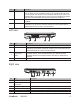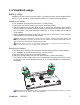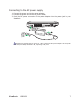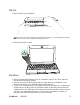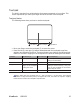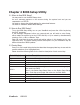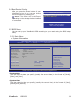Manual
ViewSonic VNB108 12
Hotkeys
The computer employs hotkeys or key combinations to access most of the computer's
controls like screen brightness, sound volume, and the launch of the BIOS utility at
startup.
To activate hotkeys, press and hold the <Fn> key before pressing the other key in the
hotkey combination.
Hotkey Function Description
<Fn>+<F1> Bluthtooth Turns the Bluetooth on and off. (Select model)
<Fn>+<F2> Display toggle
Switches display output between the display screen, external
monitor or projector (if connected), or output the signal to both the
display screen and the external display/projector.
<Fn>+<F3> Touchpad toggle Turns the touchpad on and off.
<Fn>+<F4> Brightness down Decreases the screen brightness.
<Fn>+<F5> Brightness up Increases the screen brightness.
<Fn>+<F6> Camera switch Enables/disables the integrated webcam.
<Fn>+<F7> Volume down Decreases the sound volume.
<Fn>+<F8> Volume up Increases the sound volume.
<Fn>+<F9> Speaker toggle Turns the speakers on and off.
<Fn>+<F10> Power management Opens the power management program.
<Fn>+<F11> Wireless LAN/3G Enables or disables the wireless network / 3G connection.
<Fn>+<F12> Sleep
Puts the computer in Sleep mode. Press any key to wake up the
notebook.
Key Description
Windows
key
Pressed alone, this key has the same effect as clicking on the Windows Start button,
it launches the Start menu. It can also be used with other keys to provide a variety of
functions:
< >: Open or close the Start menu < >+<D>: Display the desktop
< >+<E>: Open Windows Explorer < >+<F>: Search for a le or folder
< >+<L>: Lock your computer or switch users < >+<R>: Open the Run dialog box
Application
key
This key has the same effect as clicking the right mouse button: it opens the application’s
context menu.
Windows keys
The keyboard has two keys that perform Windows-specic functions.