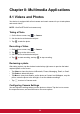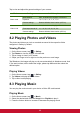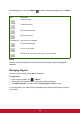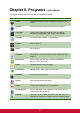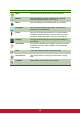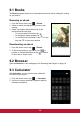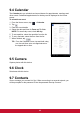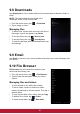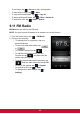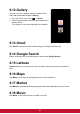User's Manual
41
9.8 Downloads
Use Downloads to view or delete what you have downloaded in Browser, Gmail, or
Email.
NOTE: The downloaded files are stored in the
“Download” folder in your memory card.
1. From the Home screen, tap > Download.
2. Tap an image to view it.
Managing files
• To delete a file, tap the check box on the left side of
the image. A green tick appears, tap Delete.
• To sort the file by size, tap > Sort by size.
• To sort the file by time, tap > Sort by time.
• To view files that have been downloaded earlier, tap
the headings.
9.9 Email
Use Email to connect to your remote mailbox and retrieve your email messages from
your device.
9.10 File Browser
File Browser lets you browse the contents of your
device and the memory card.
1. From the Home screen, tap > File Browser.
2. Tap the folder list and tap the folder you want to
explore.
Managing files and folders
• To open a folder or file, tap the file or folder.
• To move, delete, rename or view file or folder
details, tap and hold to view the options. Then tap a
desired option.
• To copy, tap and hold a file or folder, then tap Copy.
To paste a file or folder, tap > Paste.
• To create a new folder, tap > New folder.