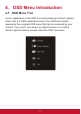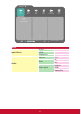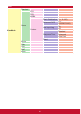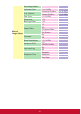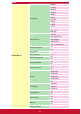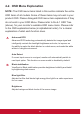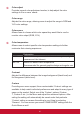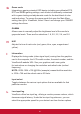User Manual
26
G
Game mode
Integrating a gaming-oriented OSD design including pre-calibrated FPS,
RTS and MOBA gaming settings, each mode is functionally customized
with in-game testing and adjustments made for the best blend of color
and technology. To access the game mode first open the Main Menu
setting, then go to ‘ViewMode’, select ‘Game’ and change your ‘GAMER’
settings from there.
GAMMA
Allows users to manually adjust the brightness level of the monitor’s
grayscale levels. There are five selections: 1.8, 2.0, 2.2, 2.4, and 2.6.
H
HUE
Adjusts the hue of each color (red, green, blue, cyan, magenta and
yellow).
I
Information
Displays the timing mode (video signal input) coming from the graphics
card in the computer, the LCD model number, the serial number, and the
ViewSonic® website URL. See your graphics card’s user guide
for instructions on changing the resolution and refresh rate (vertical
frequency).
NOTE: VESA 1024 x 768 @ 60Hz (example) means that the resolution
is 1024 x 768 and the refresh rate is 60 Hertz.
Input select
Toggles between the various input options that are available for that
particular monitor.
L
Low input lag
ViewSonic offers low input lag, utilizing a monitor process reducer, which
decreases signal latency. Under the low input lag submenu, you can
select the appropriate speed for your desired use from the two options