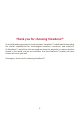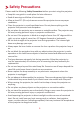X10-4K Lamp Free Smart Theater User Guide IMPORTANT: Please read this User Guide to obtain important information on installing and using your product in a safe manner, as well as registering your product for future service. Warranty information contained in this User Guide will describe your limited coverage from ViewSonic® Corporation, which is also found on our web site at http://www.viewsonic.
Thank you for choosing ViewSonic® As a world-leading provider of visual solutions, ViewSonic® is dedicated to exceeding the world’s expectations for technological evolution, innovation, and simplicity. At ViewSonic®, we believe that our products have the potential to make a positive impact in the world, and we are confident that the ViewSonic® product you have chosen will serve you well.
Safety Precautions Please read the following Safety Precautions before you start using the projector. • Keep this user guide in a safe place for later reference. • Read all warnings and follow all instructions. • Allow at least 20“ (50 cm) clearance around the projector to ensure proper ventilation. • Place the projector in a well-ventilated area. Do not place anything on the projector that prevents heat dissipation. • Do not place the projector on an uneven or unstable surface.
• Do not place liquids near or on the projector. Liquids spilled into the projector may cause it to fail. If the projector does become wet, disconnect it from the power supply and call your local service center to have the projector serviced. • When the projector is under operation, you may sense some heated air and odor from its ventilation grill. It is a normal operation and not a defect. • Do not attempt to circumvent the safety provisions of the polarized or grounding-type plug.
Safety Precautions - Ceiling Mounting Please read the following Safety Precautions before you start using the projector. If you intend to mount the projector on the ceiling, it is strongly recommended that you use a proper fitting projector ceiling mount kit and that you ensure it is securely and safely installed.
Contents Safety Precautions........................................................ 3 Safety Precautions - Ceiling Mounting.......................... 5 Introduction................................................................. 9 Features.............................................................................9 Package Contents.............................................................10 Product Overview................................................................................................
Using the Projector..................................................... 36 Starting Up the Projector.......................................................................................36 First Time Activation..............................................................................................36 Preferred Language................................................................................................ 36 Projection Orientation...............................................................
Regulatory and Service Information........................... 97 Compliance Information........................................................................................97 FCC Compliance Statement.................................................................................... 97 Industry Canada Statement.................................................................................... 97 CE Conformity for European Countries..................................................................
Introduction Combining stunning 4K resolution with smart streaming functionality and a portable design, the ViewSonic® X10-4K projector delivers a theater-like experience in any room. With a lightweight design, easy carry handle, and short throw lens, the X10-4K can be conveniently moved from room to room, indoors to outdoors. It features 2,400 LED lumens of brightness, and with Wi-Fi connectivity, allows users to stream content from their favorite providers.
Package Contents Item Description [1] X10-4K Projector [2] Remote Control [3] [4] Quick Start Guide Power Cord [5] [6] [7] [8] USB-C Cable HDMI Cable Wi-Fi Dongle Batteries NOTE: The power cord and video cables included in your package may vary depending on your country. Please contact your local reseller for more information.
Product Overview Projector - Controls and Functions Key Description Power Toggles between standby mode and power on. Volume Increases/decreases the volume level.
Connection Ports Port Description [1] AC Power Cord Inlet AC Power Cord inlet [2] Wi-Fi Dongle Wi-Fi dongle socket [3] S/PDIF [4] AUDIO OUT (3.5 mm jack) [5] AUDIO IN (3.5 mm jack) [6] HDMI 1¹ [7] HDMI 2¹ [8] USB-C² [9] MICRO SD [10] LAN [11] USB 1 (5V/1.
Remote Control - Controls and Functions 1 5 3 2 4 7 6 8 9 11 12 15 10 13 14 Button Description [1] Power Turns the projector On or Off [2] Source Displays the input source selection bar. [3] Focus Automatically focus the image. To manually adjust, press and hold the Focus button on the remote control for three (3) seconds [4] Setting Displays the Settings menu. [5] App Menu Displays the Application menu.
Remote Control - Controls and Functions Button Description [1] Power Turns the projector On or Off [2] Source Displays the input source selection bar. [3] Focus Automatically focus the image. To manually adjust, press and hold the Focus button on the remote control for three (3) seconds [4] Setting Displays the Settings menu. Displays the speaker settings. [5] Audio Mode View Bluetooth options.
Remote Control - Effective Range To ensure proper function of the remote control follow the steps below: 1. The remote control must be held at an angle within 30° perpendicular to the projector’s IR remote control sensor(s). 2. The distance between the remote control and the sensor(s) should not exceed 8 m (26 ft.) NOTE: Refer to the illustration for the location of the infrared (IR) remote control sensor(s). Remote Control - Replacing the Batteries 1.
Initial Setup This section provides detailed instructions for the initial set up your projector. Choosing a Location - Projection Orientation Personal preference and room layout will decide the installation location. Consider the following: • Size and position of your screen. • Location of a suitable power outlet. • Location and distance between the projector and other equipment.
Projection Dimensions • 16:9 Image on a 16:9 Screen NOTE: (e) = Screen / (f) = Center of Lens 16:9 Image on a 16:9 Screen (a) Screen Size (b) Projection Distance Minimum Maximum (c) Image Height Image Width in. cm in. m in. m in. cm in. mm 30 76.2 20.9 0.53 20.9 0.53 14.7 37.36 26.15 664 40 101.6 27.9 0.71 27.9 0.71 19.6 49.81 34.86 886 50 127 34.8 0.88 34.8 0.88 24.5 62.26 43.58 1107 60 152.4 41.8 1.06 41.8 1.06 29.4 74.72 52.29 1328 70 177.8 48.
Mounting the Projector NOTE: If you buy a third party mount, please use the correct screw size. Screw size can vary depending on the thickness of the mounting plate. 1. To ensure the most secure installation, please use a ViewSonic® wall or ceiling mount. 2. Ensure the screws used to attach the mount to the projector meet the following specifications: • Screw type: M4 x 8 • Maximum Screw Length: 8 mm CAUTION: • Avoid installing the projector near a heat source. • Keep at least a 10 cm (3.9 in.
Making Connections This section guides you on how to connect the projector with other equipment. Connecting to Power 1. Connect the power cord to the AC IN jack at the rear of the projector. 2. Plug the power cord into a power outlet. NOTE: When installing the projector, incorporate a readily accessible disconnect device in the fixed wiring, or connect the power plug to an easily accessible outlet near the unit.
vRemote App The vRemote App allows the user to control the projector via their personal mobile device. Users can change the input source, and mute/unmute or power on/off the projector. To use the vRemote App: 1. Download the App from Google Play or the Apple App Store and install it on your mobile device. 2. Enable, open, and login to the application. 3. Press the “Add Device” icon. 4. Press the “Next” icon. 5. Use the camera to scan the QR Code. 6. Now you are ready to control the projector.
Connecting to External Devices HDMI Connection Connect one end of an HDMI cable to the HDMI port of your video device. Then connect the other end of the cable to the HDMI 1 or HDMI 2 port (both support HDCP 2.0/HDMI 2.2) of your projector. NOTE: iPhone/iPad users will need to use an additional adapter. USB-C Connection Connect one end of a USB-C cable to the USB-C port of your device. Then connect the other end of the cable to the USB-C port of your projector.
Wireless Screen Mirroring Screen Mirroring provides a 5GHz Wi-Fi connection for users to mirror the screen on their personal device. NOTE: Ensure your device is connected to the same network as the projector. For iOS: 1. Access the drop down control menu. 2. Select the “Screen Mirroring” icon. 3. Choose “ViewSonic PJ-XXXX”. For Android: 1. Download and install the “Google Home” application and open it. 2. Pull-to-refresh the app and wait for 30 seconds. 3.
Connecting to Bluetooth Bluetooth Speaker The projector is equipped with Bluetooth that allows the user to connect their device wirelessly for audio playback. 13:00 Bluetooth Apps Center Se ng File Management Add App HDMI Screen Mirroring Add App Add App To connect and pair your device: 1. Go to: Home > Bluetooth. 2. Use the Left and Right directional buttons on the remote control to select Bluetooth Speaker or Bluetooth Pairing. Then press OK on the remote control.
3. When the below dialogue box appears, select Yes and press OK on the remote control to enter Bluetooth mode. 4. A sound effect will be audible upon entering pairing mode. 5. Upon successful connection, another sound effect will be audible. NOTE: • The projector’s name will be labeled as “X10-4K”. • Once paired, if both the projector and your device are powered on they will automatically connect via Bluetooth. When connected please note: » Only the Power and Return buttons can exit Bluetooth mode.
Bluetooth Out Connect the projector to external headphones or speakers that support Bluetooth. To connect and pair your device: 1. Go to: Home > Bluetooth. 2. Use the Left and Right directional buttons on the remote control to select the Bluetooth Out option. 3. The projector will search for nearby Bluetooth devices. Select your device from the list and press OK on the remote control.
Voice Control The X10-4K projector is embedded with voice control technology, making projector control even easier. Voice Control allows the user to easily control the projector via Google Home or Alexa. NOTE: Alexa & Google Assistant are only available in English. The number of supported commands and usage scenarios varies with each country. Alexa Voice Control To enable Alexa Voice Control: 1. Ensure the vRemote App is installed and paired. Please refer to page 21, steps 1-6.
Alexa Voice Control Commands ViewSonic Smart Theater NOTE: The default name for [Device] is [My device12345]. However, please note “12345” is the device’s ID, and each device is different. Command “Alexa, Turn On [Device].” “Alexa, Turn Off [Device].” “Alexa, Set volume of [Device] to [0~50].” “Alexa, Mute [Device].” “Alexa, Unmute [Device].” “Alexa, Change [Device] to HDMI [1/2] Input.” “Alexa, set [Device] to HDMI [1/2] Input.” “Alexa, set [Device] to USB-C Input.” “Alexa, set [Device] to Home Page.
Google Assistant Voice Control To enable Google Assistant Voice Control: 1. Ensure the vRemote App is installed and paired. Please refer to page 21, steps 1-6. After installing and pairing the vRemote App: 7. Open your web browser and go to: https://assistant.google.com. 8. Click, “What it can do” and search for “ViewSonic”. 9. Select “ViewSonic Lamp Free Smart Theater”. 10. Click the “Link”. 11. Sign in with your vRemote App account. 12. Now you can control your projector by voice.
Google Assistant Voice Control Commands Command “Hey Google, talk to ViewSonic to Power On.” “Hey Google, talk to ViewSonic to Power Off.” “Hey Google, talk to ViewSonic to Volume Up.” “Hey Google, talk to ViewSonic to Volume Down.” “Hey Google, talk to ViewSonic to set Volume to [0~50].” “Hey Google, talk to ViewSonic to Mute.” “Hey Google, talk to ViewSonic to Unmute.” “Hey Google, talk to ViewSonic to change input to [HDMI1/2].” “Hey Google, talk to ViewSonic to change input to USB-C.
Connecting to Networks Wi-Fi Connection With the included Wi-Fi dongle, you can easily connect to wireless internet networks. To connect to a Wi-Fi network: 1. Insert the Wi-Fi dongle into the projector’s Wi-Fi dongle socket. 2. Go to: Home > Settings > Network Settings > Wi-Fi 3. Press Left or Right on the remote control to select On.
4. Available Wi-Fi networks will then be displayed. Select one of the available Wi-Fi networks. 5. If you connect to a secure Wi-Fi network, you must enter the password when prompted.
Custom SSID 1. Ensure the Wi-Fi dongle is plugged into the projector’s Wi-Fi dongle socket. 2. Go to: Home > Settings > Network Settings > Wi-Fi 3. Press Left or Right on the remote control to select On. 4. From the available Wi-Fi networks list select Others and press OK on the remote control. 5. Enter the SSID and select the security level.
6. Enter the password when prompted.
Wired LAN Connection You can easily connect to wired Internet networks and customize the connection as well. 1. Plug the RJ45 cable into the LAN port of the projector, then ensure the other end is plugged into your wired Internet source. 2. Go to: Home > Settings > Network Settings > Wired LAN 3. You can Configure the IP automatically or manually. Choosing Manual will allow access to IP Address, Subnet Mask, Default Gateway, and DNS Server.
Using the Projector Starting Up the Projector 1. Ensure the projector’s power cord is properly connected to a power outlet. 2. Press the Power button to turn on the projector. NOTE: The Status LED will be green during startup. First Time Activation If the projector is activated for the first time, you will need to select your Preferred Language, Projection Orientation, Network Settings, and Source Input. Follow the on-screen instructions using the OK and Up/Down/Left/Right buttons on the remote control.
Projection Orientation Select the preferred projection orientation and press OK to confirm the selection. For more information, see page 17. Network Settings Insert the Wi-Fi dongle into the Wi-Fi dongle socket at the rear of the projector. Then select one of the available options. Additionally you can use a wired LAN connection. For more information, see page 29.
Source Input Quickly access the Source Input menu by pressing the Down button on the remote control when at the Home Screen. Additionally, you can press the Source button on the remote control. For more information, see page 40.
NOTE: If Auto Focus is On, the Automatic Focus Adjustment will run every time the projector is turned on.
Selecting an Input Source The projector can be connected to multiple devices at the same time. However, it can only display one full screen at a time. The projector will automatically search for input sources. If multiple sources are connected, press the Source button on the remote control to select the desired input, or press the Down button when at the Home Screen until the source list is displayed. NOTE: Ensure the connected sources are also turned on.
Adjusting the Projected Image Adjusting the Projector's Height and Projection Angle The projector is equipped with one (1) adjuster foot. Adjusting the foot will change the projector’s height and the vertical projection angle. Carefully adjust the foot to fine tune the projected image’s position. NOTE: If the projector is not placed on a flat surface or the screen and the projector are not perpendicular to each other, the projected image can become trapezoidal.
Shutting Down the Projector 1. Press the Power button on the projector or remote control and the following message will appear: 2. Press the Up/Down buttons on the remote control to select Turn Off and press OK on the remote control. 3. The Status LED will turn solid red once turned off. NOTE: When pressing Power on the remote control, you can choose from four options: Turn Off, Restart, Bluetooth Speaker, and Turn light source Off.
Input Source Selected - On-Screen Display (OSD) Tree After your input source is selected, you can adjust the Image Setting and Advanced menus. Main Menu Sub-menu Menu Option Image Setting Color Mode Brightest TV Movie Gaming User 1 User 2 Brightness (-/+, 0~100) Contrast (-/+, -50~50) Color Temp 6500K 7500K 9300K User Red Gain (-/+, 0~199) Green Gain (-/+, 0~199) Blue Gain (-/+, 0~199) Tint (-/+, 0~100) Saturation (-/+, 0~100) Sharpness (-/+, 0~100) Gamma 1.8 2.0 2.2 2.35 2.
Main Menu Sub-menu Menu Option Image Setting Color Management Primary Color Red Green Blue Cyan Magenta Yellow Advanced Hue (-/+, 0~100) Saturation (-/+, 0~100) Gain (-/+, 0~100) Reset Current Color Settings Yes Aspect Ratio Auto Cancel 4:3 16:9 16:10 Native HDR Auto SDR EOTF Low Mid High Frame Interpolation Off Low Mid High HDMI Setting Range Auto Full Limited 3D Settings 3D Format Auto Off Frame Sequential Frame Packing Top-Bottom Side-by-Side 3D Sync Invert Disable Invert
Main Menu Sub-menu Menu Option Advanced harman/kardon Audio Mode Movie User 100Hz 500Hz 1500Hz 5000Hz 10000Hz S/PDIF Off On Information Source Resolution 3D Format HDR 45
Image Setting Menu To access the Image Setting menu: 1. Press Setting on the remote control. 2. Use the Up/Down buttons to select a menu.
3. Then use the Left/Right buttons to enter the sub-menu(s) and/or adjust the settings. 4. Press the Return button to go to the previous menu or exit.
Menu Option Color Mode Description The projector is preset with several predefined picture modes so that you can choose one to suit your operating environment and input signal. Brightest Maximizes the brightness of the projected image. This mode is suitable for environments where extra-high brightness is required, i.e. well-lit rooms. TV Optimized for viewing sports in well-lit environments. Gaming Designed for playing video games.
Menu Option Color Temp Tint Saturation Sharpness Gamma Description Select the color temperature setting. • 6500K: Maintains normal white coloring. • 7500K: A higher, cooler color temperature than 6500K. • 9300K: The highest color temperature; makes the image appear the most bluish-white. • User Color: Adjust red, green, and blue values as desired. The higher the value, the more greenish the picture becomes. The lower the value, the more reddish the picture becomes.
Menu Option Color Management Description Only in permanent installations with controlled lighting levels such as: boardrooms, lecture halls, or home theaters should Color Management be considered. Yellow Red Green White Magenta Cyan Blue Color Management provides fine color control adjustment to allow for more accurate color reproduction, should you require it.
Advanced Setting Menu To access the Advanced menu: 1. Press Setting on the remote control. 2. Press the Right button to access the Advanced menu.
3. Use the Up/Down buttons to select a menu. 4. Then use the Left/Right buttons to enter the sub-menu(s) and/or adjust the settings. 5. Press the Return button to go to the previous menu or exit.
Menu Option Aspect Ratio Description The Aspect Ratio is the ratio of the image width to the image height. With the advent of digital signal processing, digital display devices, like this projector, can dynamically stretch and scale the image output to a different aspect than that of the image input signal. NOTE: Only supports HDMI/USB-C signal input. Auto Scales an image proportionally to fit the projector’s native resolution in its horizontal width.
Menu Option Aspect Ratio Description 16:9 Scales an image so that it is displayed in the center of the screen with a 16:9 aspect ratio. This is most suitable for images which are already in a 16:9 aspect, like high definition TV. 16:10 Scales an image so that it is displayed in the center of the screen with a 16:10 aspect ratio. This is most suitable for images which are already in a 16:10 aspect.
Menu Option 3D Settings Description Enables you to enjoy 3D movies, videos, and sporting events in a more realistic way by presenting the depth of the images while wearing 3D glasses. 3D Format Adjust and choose from: Automatic, Off, Frame Sequential, Frame Packing, Top-Bottom, Side-by-Side. harman/kardon Information 3D Sync Invert Allows for correction if the 3D image depth is inversed. Adjust the audio settings. Shows Input Source and Resolution.
Operating the Projector This section will introduce the Home Screen and its menus. Home Screen The Home Screen is displayed every time you start the projector. To navigate the Home Screen, simply use the directional buttons on the remote control. You can return to the main Home Screen at any time by pressing the Home button on the remote control, regardless of what page you are on. Menu Description Aptoide Use to download common, popular Apps.
Home Screen - On-Screen Display (OSD) Menu Tree Main Menu Sub-menu Menu Option Aptoide Apps Center Settings Network Settings WiFi Off On SSID: Configure IP IP Address Subnet Mask Default Gateway DNS Server Others Wired LAN Configure IP Automatic Manual Date & Time Automatic Date & Time IP Address xxx.xxx.xxx.xxx Subnet Mask xxx.xxx.xxx.xxx Default Gateway xxx.xxx.xxx.xxx DNS Server xxx.xxx.xxx.
Main Menu Sub-menu Menu Option Settings Basic Settings Language English French German Italian Spanish Russian 繁體中文 簡體中文 日本語 韓語 Swedish Dutch Turkish Czech Portuguese Thai Polish Finnish Arabic Indonesian Hindi Vietnam Greek Projector Projection Front Table Front Ceiling Rear Table Rear Ceiling Keystone Manual (-/+, -40~40) Auto V Keystone Disable Enable Focus Manual Auto Focus Off On 58
Main Menu Sub-menu Menu Option Settings Basic Settings Eye Protection Off 50 cm 100 cm Advanced Settings Standby Voice Control Off Power On Source Home On HDMI 1 HDMI 2 USB-C Power On/Off Ring Tone Off Auto Power On Direct Power On On Disable Enable CEC Disable Enable Smart Energy Auto Power Off Disable 10 minutes 20 minutes 30 minutes Sleep Timer Disable 30 minutes 1 hour 2 hours 3 hours 4 hours 8 hours 12 hours Power Saving Enable Disable 59
Main Menu Sub-menu Menu Option Settings Advanced Settings harman/kardon Audio Mode Movie User 100Hz 500Hz 1500Hz 5000Hz 10000Hz Audio Volume (-/+, 0~50) Mute Off On S/PDIF Off On Light Source Level Full High Altitude Mode Off Reset Settings Yes Eco On Cancel Reset to Factory Default Firmware Upgrade Yes Cancel Software Update Online Software Update by USB OTA Reminder Software Version Bluetooth Version 60 Disable Enable
Main Menu Sub-menu Menu Option Settings Information Light Source Hours System Version Memory Information Network Mac Address Wi-Fi Mac Address Screen Mirroring File Management Add App Add App Add App Add App Menu Operations Aptoide The projector is pre-loaded with the Aptoide store, which allows users to download and install different Apps. 1. Select: Home > Aptoide.
2. Use the direction buttons to navigate the menu options. When you find your preferred App, press the OK button to install it. NOTE: Users can install third-party Apps by .apk file in File Management. However, some third-party Apps may have compatibility issues. 1. APPs not pre-loaded by ViewSonic may not be compatible or work properly. 2. Some APPs may require a Keyboard and Mouse. 3. Some APPs may be Region-Specific.
Apps Center View, launch, and uninstall Apps. 1. To view your Apps, select: Home > Apps Center. 2. Use the direction buttons to select the desired App. Then press OK on the remote control to launch the App. NOTE: Press the Home button on the remote control to return to the Home Screen at anytime.
To Uninstall Apps 1. Open the Apps Center by selecting: Home > Apps Center. 2. Use the directional buttons to select the desired App. 3. Press and hold OK on the remote control for three (3) seconds. The below dialogue box will appear: 4. Select OK to uninstall the App. NOTE: Press the Home button on the remote control to return to the Home Screen at anytime.
File Management Easily manage files and folders. 1. Select: Home > File Management. 2. Select a device on the source list: USB, Local Storage, MicroSD, etc. Use the direction buttons to select the desired file. Then press OK on the remote control to open the selected file. 3. Press the Return button to go to a previous a level. NOTE: Press the Home button on the remote control to return to the Home Screen at anytime.
How to Edit a File 1. While in File Management, press and hold the OK button for three (3) seconds. 2. A check box will appear at the front of each file. Use the direction buttons and press OK to select one or more files. 3. By pressing the Right button, Copy, Paste, Cut, Delete, Select All, and Return boxes will be displayed. 4. Select your desired action and press OK to execute. 5. If you are Copying or Cutting, select your destination folder to complete the process.
How to Use Control Bar Buttons The Control Bar buttons will appear on screen if a video, music, or photo file are selected to be opened. Picture Video Music Back Back Back Play Rewind Play Next Play Pause Zoom in Pause Next Zoom out Fast Forward Shuffle Rotate (left) Next Repeat All Rotate (right) Volume Control Repeat One Play List Information Tips for Using USB When using USB for reading and/or storage please keep in mind the following: 1.
Supported File Formats Supported Office formats: Items I. II.
Setting Under Setting you can adjust Network, Basic, and Advanced Settings, Date & Time, Firmware Update, and view Information. Network Settings 1. Select: Home > Setting > Network Settings.
2. Choose from one of the available options: Wi-Fi or Wired LAN. 3. To setup a Wireless or Wired LAN Connection, see “Connecting to Networks” on page 29page 29.
Basic Settings 1. Select: Home > Setting > Basic Settings. 2. Use the Up and Down buttons to select the desired option and press OK. Then use the Left and Right buttons to make adjustments or selections.
3. To return to a previous menu press the Return button. Menu Language Projector Position Keystone Description Select your desired language. Select the preferred projection position. Adjust trapezoidal screen image distortion. Manual Keystone can be adjusted manually from -40 to 40. Auto V Keystone Provides a rectangular screen image by automatically adjusting the keystone number when there is a trapezoidal screen image caused by the tilting of the projector.
Menu Focus Description Adjust the focus of the screen image. Manual Adjust the focus with the Left and Right buttons on the remote control. Auto Focus Choose from the following: • On: Automatically adjust the focus. • Off: Manually adjust the focus. NOTE: If Auto Focus is On, the projector will automatically focus the screen image when turned on or the position or angle is adjusted.
Menu Eye Protection Description To protect eyes from the direct light of the projector, when an object gets close to the lens, a sensor will detect it and automatically show eye protection logo on the screen. 50 cm Set the distance to 50 cm between the lens and object. 100 cm Set the distance to 100 cm between the lens and object. Off Turn off the sensor. Standby Voice Control Allows the user to power on the projector with voice control. On The projector can be turned on in Standby mode.
Date & Time Adjust Date, Time, Time Zone, and Time Format. NOTE: The time is displayed in the top-right corner after connecting to the Internet. 1. Select: Home > Setting > Date & Time. 2. Use the Up and Down buttons to select the desired option and press OK. Then use the Left and Right buttons to make adjustments or selections.
Menu Automatic Date & Time Description Users can synchronize the date and time automatically after connecting to the Internet. On Turn on synchronization. Time Zone Off Turn off synchronization. Select your desired location. Time Format Select a different display time format. 12 Hours 12-hour clock. 24 Hours 24-hour clock.
Firmware Upgrade Users can update the firmware by internet or USB, and check the version number. NOTE: Do not unplug the power cord, USB, or disconnect from the Internet during the upgrading process. 1. Before entering the Firmware Upgrade menu, ensure the projector is connected to the Internet. 2. To enter the menu, select: Home > Setting > Firmware Upgrade. Firmware Update Online 1. Go to: Home > Setting > Firmware Upgrade > Software Update Online.
2. Select Enter by pressing OK on the remote control. 3. The system will check the ViewSonic website (OTA) and display the below dialog message if their is new Firmware. 4. After selecting Yes, a progress bar will appear as the update process begins. UPGRADING SOFTWARE PLEASE DO NOT TURN OFF 52% 5. After reaching 100%, the projector will restart and the screen will turn to black for a few minutes. The whole updating process will take about 10 minutes. 6.
Firmware Update by USB 1. Download the latest version from the ViewSonic website and copy the file to a USB device. 2. Plug the USB into the projector, then go to: Home > Setting > Firmware Upgrade > Software Update By USB. 3. Select Enter by pressing OK on the remote control. 4. The system will detect the Firmware version and display the above dialog message. 5. After selecting Yes, a progress bar will appear as the update process begins. 6.
Advanced Settings 1. Select: Home > Setting > Advanced Settings. 2. Use the Up and Down buttons to select the desired option and press OK. Then use the Left and Right buttons to make adjustments or selections.
3. To return to a previous menu press the Return button. Menu Power On Source Power On/Off Ring Tone Auto Power On Description Allows the user to enter the desired source directly after turning on the projector. Enable or disable the power on/off ring tone. Direct Power On Turn on the projector automatically once plugged into an outlet. CEC This projector supports CEC (Consumer Electronics Control) function for synchronized power on/off operation via HDMI connection.
Menu Smart Energy Description Auto Power Off The projector can turn off automatically after a set period of time once no input source is detected. Sleep Timer Turn off automatically after a set period of time. Harmon Kardon Power Saving Lower power consumption if no input source is detected after five (5) minutes. Audio Mode • Movie: Default audio mode. • User: Allows the user to customize the audio equalizer. NOTE: In Custom mode, 100Hz, 500Hz, 1500Hz, 5000Hz, and 10000Hz can be selected.
Menu Light Source Level High Altitude Mode Reset Settings Reset to Factory Default Description Select the suitable power consumption of the LED. Full 100% Eco 70% It is recommended that you use High Altitude Mode when your environment is between 1,5003,000 m above sea level, and a temperature between 5°C-25°C. NOTE: If you use this projector under other extreme conditions excluding the above, it may display auto shut-down symptoms, which is designed to protect your projector from over-heating.
Information 1. Select: Home > Setting > Information. 2. View system status and information. NOTE: Press the Home button on the remote control to return to the Home Screen at anytime.
Adding Apps Add your favorite Apps to the Home Screen. 1. From the Home Screen, select Add App and then press OK on the remote control. 2. Use the directional buttons to select the desired App and press OK.
3. Now your favorite App will appear on the Home Screen. Delete Apps From the Home Screen 1. From the Home Screen, select the App you want to delete and press and hold OK for three (3) seconds. 2. The message, “Do you want to Delete this application from My Favorites?” will appear. 3. Select Yes, and press OK to delete the App.
Appendix Specifications Item Category Specifications Projector Type 0.47” 4K-UHD, LED Display Size 30”~200” Brightness 2,400 LED Lumens Throw Distance 0.5-3.5 m (100”±3%@1.77 m) Lens F=1.8, f=8.5 mm Optical Zoom Fixed Lamp Type RGBB LED Light Source Life (Normal) up to 30,000 hours Display Color 1.
Item Category Specifications Weight Power Saving Modes Physical 4.1 kg (9 lbs) On 140W (Typical) Off < 0.5W (Standby) ¹ Please use the power adapter from ViewSonic® or an authorized source only.
Projector Dimensions 261 mm (W) x 271 mm (H) x 166 mm(D) Timing Chart HDMI/USB-C Video Timing Signal SDTV (480i) SDTV (480p) SDTV (576i) SDTV (576p) HDTV (720p) HDTV (1080p) HDTV (1080i) UHDTV (4k) VGA 720 x 400 SVGA 832x624 XGA 1024x576 XGA+ 1152x870 WXGA WXGA SVGA 1280 x 720 1280 x 960 Resolution (dots) Refresh Rate (Hz) 720 x 480 720 x 480 720 x 576 720 x 576 1280 x 720 1920 x 1080 1920 x 1080 3840x2160 640 x 480 720 x 400 800 x 600 832x624 1024 x 768 1024x576 1152 x 864 1152x870 1280 x 768 1280 x
Signal HD WXGA+ 1400X1050 1600x1200 WSXGA+ WUXGA Resolution (dots) Refresh Rate (Hz) 1360 x 768 1440 x 900 1400X1050 1600x1200 1680x1050 1920 x 1200 60 60 / 75 / 85 60 60 60 60 90
IR Control Table Function Address Byte 1 Byte 2 Code Byte 3 Inverse Byte 4 Power On/Off 83 F4 17 E8 Home 83 F4 16 E9 Focus 83 F4 92 6D Source 83 F4 40 BF Setting 83 F4 30 CF Up 83 F4 0B F4 Down 83 F4 0C F3 Left 83 F4 0E F1 Right 83 F4 0F F0 OK 83 F4 15 EA Bluetooth 83 F4 A2 5D Return 83 F4 28 D7 Mute 83 F4 14 EB Volume + 83 F4 82 7D Volume - 83 F4 83 7C Audio Mode 83 F4 9E 61 91
Glossary This section describes the standard glossary of terms used in all projector models. All terms are listed in alphabetical order. NOTE: Some terms may not be applicable to your projector. A Aspect Ratio Refers to the ratio of the image width to the image height. B Brightest Mode Maximizes the brightness of the projected image. This mode is ideal for environments where extra-high brightness is required, such as using the projector in well lit rooms.
G Gamma Allows the user to manually select the greyscale curve of the projector. H HDMI Range Allows the user to select HDMI greyscale range between 0~255 (full range) , 16~240 (limited range) or Auto by the signal type detected. HDR (High-Dynamic Range) Keeps the brightness level and enhances details on the dark level. High Altitude Mode Optional mode for users who live in an environment between 1,500 m and 3,000 m above sea level, and the temperature is between 5° C and 25° C.
Troubleshooting This section describes some common problems that you may experience when using the projector. Problem or Issue Possible Solutions The projector does not • Ensure the power cord is properly attached to the turn on projector and to the power outlet. • If the cooling process has not completed, please wait until it has finished then try to turn on the projector again. • If the above does not work, try another power outlet or another electrical device with the same power outlet.
LED Indicators Light Status and Description Power Red Off Stand-by mode Green Off Powering up Green Off Normal operation Green Off Burn in Off (for Factory) Bluetooth Green Blue Flashing 1 time each second Bluetooth connection in stand-by mode Green Blue Flashing 2 times each second Waiting for pairing Green Blue Bluetooth Speaker or Audio In 95
Maintenance General Precautions • Make sure the projector is turned off and the power cable is unplugged from the power outlet. • Never remove any parts from the projector. Contact ViewSonic® or a reseller when any part of the projector needs replacing. • Never spray or pour any liquid directly onto the case. • Handle the projector with care, as a darker-colored projector, if scuffed, may show marks more clearly than a lighter-colored projector.
Regulatory and Service Information Compliance Information This section addresses all connected requirements and statements regarding regulations. Confirmed corresponding applications shall refer to nameplate labels and relevant markings on the unit. FCC Compliance Statement This device complies with part 15 of FCC Rules.
This device complies with Industry Canada licence-exempt RSS standard(s). Operation is subject to the following two conditions: (1) This device may not cause interference, and (2) This device must accept any interference, including interference that may cause undesired operation of the device. This device complies with RSS 210 of Industry Canada. This Class B device meets all the requirements of the Canadian interference-causing equipment regulations.
Declaration of RoHS2 Compliance This product has been designed and manufactured in compliance with Directive 2011/65/EU of the European Parliament and the Council on restriction of the use of certain hazardous substances in electrical and electronic equipment (RoHS2 Directive) and is deemed to comply with the maximum concentration values issued by the European Technical Adaptation Committee (TAC) as shown below: Substance Lead (Pb) Proposed Maximum Concentration Actual Concentration 0.1% < 0.1% 0.
Indian Restriction of Hazardous Substances Restriction on Hazardous Substances statement (India). This product complies with the “India E-waste Rule 2011” and prohibits use of lead, mercury, hexavalent chromium, polybrominated biphenyls or polybrominated diphenyl ethers in concentrations exceeding 0.1 weight % and 0.01 weight % for cadmium, except for the exemptions set in Schedule 2 of the Rule.
Copyright Information Copyright© ViewSonic® Corporation, 2020. All rights reserved. Macintosh and Power Macintosh are registered trademarks of Apple Inc. Microsoft, Windows, and the Windows logo are registered trademarks of Microsoft Corporation in the United States and other countries. ViewSonic®, the three birds logo, OnView, ViewMatch, and ViewMeter are registered trademarks of ViewSonic® Corporation. VESA is a registered trademark of the Video Electronics Standards Association.
Customer Service For technical support or product service, see the table below or contact your reseller. NOTE: You will need the product’s serial number. Country/ Region Website Country/ Region Website Asia Pacific & Africa Australia www.viewsonic.com/au/ Bangladesh www.viewsonic.com/bd/ 中国 (China) www.viewsonic.com.cn 香港 (繁體中文) www.viewsonic.com/hk/ Hong Kong (English) www.viewsonic.com/hk-en/ India www.viewsonic.com/in/ Indonesia www.viewsonic.com/id/ Israel www.viewsonic.
Limited Warranty ViewSonic® Projector What the warranty covers: ViewSonic® warrants its products to be free from defects in material and workmanship, under normal use, during the warranty period. If a product proves to be defective in material or workmanship during the warranty period, ViewSonic® will, at its sole option, repair or replace the product with a like product. Replacement product or parts may include remanufactured or refurbished parts or components.
What the warranty does not cover: 1. Any product on which the serial number has been defaced, modified, or removed. 2. Damage, deterioration, or malfunction resulting from: ͫ Accident, misuse, neglect, fire, water, lightning, or other acts of nature, unauthorized product modification, or failure to follow instructions supplied with the product. ͫ Operation outside of product specifications. ͫ Operation of the product for other than the normal intended use or not under normal conditions.
Exclusion of damages: ViewSonic’s liability is limited to the cost of repair or replacement of the product. ViewSonic® shall not be liable for: 1. Damage to other property caused by any defects in the product, damages based upon inconvenience, loss of use of the product, loss of time, loss of profits, loss of business opportunity, loss of goodwill, interference with business relationships, or other commercial loss, even if advised of the possibility of such damages. 2.
Mexico Limited Warranty ViewSonic® Projector What the warranty covers: ViewSonic® warrants its products to be free from defects in material and workmanship, under normal use, during the warranty period. If a product proves to be defective in material or workmanship during the warranty period, ViewSonic® will, at its sole option, repair or replace the product with a like product. Replacement product or parts may include remanufactured or refurbished parts or components & accessories.
How to get service: For information about receiving service under warranty, contact ViewSonic® Customer Support (Please refer to the attached “Customer Service” page). You will need to provide your product’s serial number, so please record the product information in the space provided below on your purchase for your future use. Please retain your receipt of proof of purchase to support your warranty claim.
Contact Information for Sales & Authorized Service (Centro Autorizado de Servicio) within Mexico: Name, address, of manufacturer and importers: México, Av. de la Palma #8 Piso 2 Despacho 203, Corporativo Interpalmas, Col. San Fernando Huixquilucan, Estado de México Tel: (55) 3605-1099 http://www.viewsonic.com/la/soporte/index.htm NÚMERO GRATIS DE ASISTENCIA TÉCNICA PARA TODO MÉXICO: 001.866.823.2004 Hermosillo: Distribuciones y Servicios Computacionales SA de CV. Calle Juarez 284 local 2 Col. Bugambilias C.
Process Color C0 M91 Y72 K24 Process Color C0 M0 Y0 K100 Process Color C0 M91 Y72 K24 Spot Color Pantone Black C Spot Color Pantone 187 C