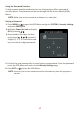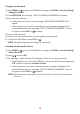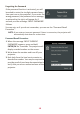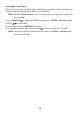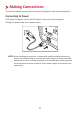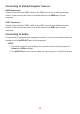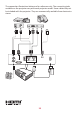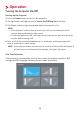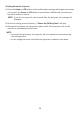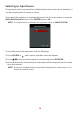User Manual
18
Changing the Password
1. Press MENU or to open the OSD Menu and go to: SYSTEM > Security Settings
> Change Password.
2. Press ENTER/OK, the message, ‘INPUT CURRENT PASSWORD’ will appear.
3. Enter the old password.
If the password is correct, the message, ‘INPUT NEW PASSWORD’ will
appear.
If the password is incorrect, a password error message will appear for 5
seconds followed by the message, ‘INPUT CURRENT PASSWORD’. You can
try again or press EXIT or to cancel.
4. Enter a new password.
5. Confirm the new password by re-entering the new password.
6. To leave the OSD Menu, press EXIT or .
NOTE: The digits being input will display as asterisks(*).
Disabling the Password Function
1. Press MENU or to open the OSD Menu and go to: SYSTEM > Security Settings
> Power On Lock.
2. Press / to select Off.
3. The message, “Input Password” will appear. Enter the current password.
If the password is correct, the OSD Menu returns to the Password page with
“Off” shown in the row of Power On Lock.
If the password is incorrect, a password error message will appear for 5
seconds followed by the message, ‘INPUT CURRENT PASSWORD’. You can
try again or press EXIT or to cancel.
NOTE: Please keep the old password, as you will need it to reactivate the password
function.