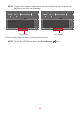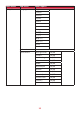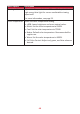User Manual
39
Display
1. Press the [●] key or move the joy key [◄] or [▲] or [▼] to display the On-Screen
Display (OSD) Menu.
2. Move the joy key [◄] or [►] to select Display. Then move the joy key [▼] to
enter the Display menu.
Adaptive Sync
Game Modes
ON
Adaptive Sync
HDR10
PureXP™
OverClocking
Hertz Limiter
Response Time OD
Game Modes Display Input Select ViewMode Audio Adjust Setup Menu
Hz240
Custom 1
Max. Refresh Rate
XG270
Exit Navi. Power
3. Move the joy key [▲] or [▼] to select the menu opon. Then move the joy key
[►] to enter its sub-menu.
4. Move the joy key [▲] or [▼] to adjust/select the seng. Then press the [●] key
to conrm (if applicable).
NOTE: Some sub-menu opons may have another sub-menu. To enter the
respecve sub-menu, move the joy key [►].
Menu Opon Descripon
Adapve Sync Eliminates stuering and tearing during gameplay.
HDR10 Reduce the overall contrast of a given scene so that detail
in the highlights and shadows can be seen.
PureXP™ Short for “Pure Experience”, this feature can enhance the
visual quality of moving objects, making them less vague
with a clearer view.
OverClocking When “On” go beyond the monitor’s 240Hz refresh rate.
Hertz Limiter Allows users to control how many frames the monitor can
output.
Response Time OD An advanced tuning funcon for users that want to adjust
their monitor’s response me.