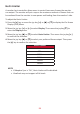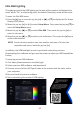User Manual
56
Quick Access
Quickly iniate some funcons and modes through the Quick Access key and menu.
Users can also dene which funcons or modes they prefer in the Quick Access
Menu via the Setup Menu in OSD. The funcon/mode will be enabled as soon as
the light-bar moves on the item, and will disable aer removing the light-bar.
In the Quick Access Menu, “Return” means users can “automacally” go back to the
mode they chose before entering the Quick Access Menu.
For example, if users chose “Console Speed” mode before entering the Quick
Access Menu and there is an exisng FPS opon in the Quick Access Menu,
according to the Quick Access denion, users will enable FPS mode when the light-
bar moves on the item. Then, when moving the light-bar to “Return,” the mode will
be changed into “Console Speed” automacally which is same as the mode before
user entering the Quick Access Menu.
To acvate the Quick Access Menu:
1. Press the Quick Access Key to display the Quick Access Menu.
2. Press the Quick Access Key to select your preference.
Quick Access
Blue Light Filter
PureXP™
OverClocking
Return
Press to go to next
NOTE:
• To change the Quick Access Menu’s default
funcons (Blue Light Filter, PureXP™, and
OverClocking), remove one or more default
funcons via the OSD Setup Menu rst.
• The Quick Access Menu will disappear aer three
(3) seconds automacally.
To Change the Quick Access Menu opons:
1. Press the [●] key or move the joy key [◄] or [▲] or [▼] to
display the On-Screen Display (OSD) Menu.
2. Move the joy key [◄] or [►] to select Setup Menu. Then
move the joy key [▼] to enter the Setup Menu menu.
3. Move the joy key [▲] or [▼] to select Quick Access. Then
move the joy key [►] to enter its sub-menu.
4. Move the joy key [▲] or [▼] to select your preference.
Then press the [●] key to conrm the selecon.
NOTE: Some sub-menu opons may have another sub-
menu. To enter the respecve sub-menu, move
the joy key [►].