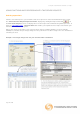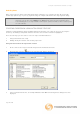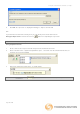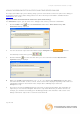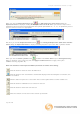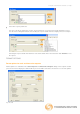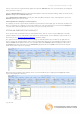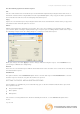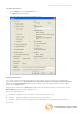User guide
Using Excel with Datastream Advance for Office
Page 19 of 38
Use the following options to edit the request:
Cut
Cuts the entire details of the embedded request to the Windows clipboard for pasting into other worksheets or
workbooks. Note that when using the Cut, and subsequent Paste options, only a copy of the data is pasted into
the new location or worksheet, not the underlying embedded request.
Copy
Copies the selected data request for pasting into other worksheets and workbooks. Note that only a copy of the
actual data is taken when this option is selected.
Editor…
Edit the actual parameters that make up your static, time series, and company accounts data requests. When
you select this option, a dialog is displayed for the type of request you are editing, with the details of the request.
The following example shows the editing dialog for a company accounts data request.
Make your changes and click Apply to save the changes without issuing the request, or click Submit to issue
your changes to Datastream straight away.
Refresh
Refreshes the selected data request with the latest Datastream values and data. It is used for ad hoc refreshing
of individual data requests.
AutoRefresh
This option switches on the AutoRefresh option for the selected data request. While AutoRefresh is selected,
the data request is refreshed every time the worksheet is opened.
SETTING THE EXCEL ADD-IN SYSTEM OPTIONS
System options are available for you to control the way you use the Excel Add-In and how data is presented.
These options include:
Request Format options
Menu options
Data options
For assistance on using Datastream's Excel functionality and content - use the Contact Us option on the
menus.