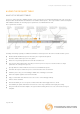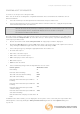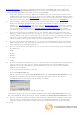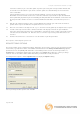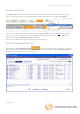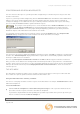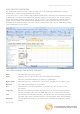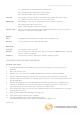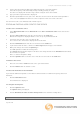User guide
Using Excel with Datastream Advance for Office
Page 37 of 38
12. Set the date range. Click the Date range button and type the start and end dates.
Select the frequency of the data: Daily, weekly, monthly, quarterly, or yearly.
The dates are displayed in the date range column, ready for values to be added.
13. Type your values against the dates displayed.
14. Click the Upload button to save your series. Note the cursor must be in the Code field to upload the
series. You can highlight more than one series to upload several series at the same time.
You can now use this series in Datastream or AFO requests.
EDITING AN EXISTING USER CREATED TIME SERIES
To edit a user created time series:
1. Select New UCTS table from the Datastream menu>User created time series menu and save the
workbook.
2. Click the Select code button. Note the cursor must be in the Code field.
Datastream navigator is displayed with the series set up on your Datastream ID.
3. Search for and select the series you want to edit.
The selected series mnemonic is displayed in the Code field.
4. Click the Download button. Note the cursor must be in the Code field.
5. If you want to add new values, click the Set date range button and type a new end date.
6. Make your changes and select the Upload type.
Use Full upload to overwrite all existing values.
Use Partial upload to update only the new values and change the date in the End date field to indicate
the new values to upload.
Note: see tick box in Options dialog.
7. Click the Upload button to save the series. Note the cursor must be in the Code field.
To delete a time series:
1. Place the cursor in the Code field of the series you want to delete.
2. Click the Delete button to delete the series.
To add a new worksheet to the workbook:
If you want to download or upload a series with an earlier start date or a different frequency, add a new
worksheet.
1. Click the New sheet button.
A new worksheet is displayed.
To configure the template:
1. Click the Options button.
The Options dialog is displayed.
2. Tick the Overwrite all values if series already exists box to overwrite existing values.
Note The server for Navigator is configured via the Datastream >Options menu.