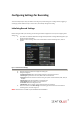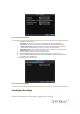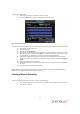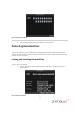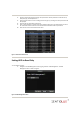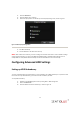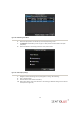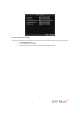User`s manual
34
2. Search for desired recording by entering search parameters. Search parameters include Camera #,
Video/File Type, and Start/End Time.
3. Click the Search button. A list of recordings (similar to Figure 7), matching the search parameters will
be displayed.
4. Select the file you would like to lock/unlock.
5. Click on the Lock button to lock file. If the file is already locked, click on the Unlock button to unlock
file. Locked files will be shown with a closed lock while unlocked files with an opened lock.
6. Click Cancel to exit out of the Video Search menu.
Figure 7. Video Search Result List
Setting HDD to Read-Only
To set a HDD to read-only:
1. Navigate to the HDD Management menu by going to Menu > HDD Management. The HDD
Management menu is shown in Figure 8.
Figure 8. HDD Management Menu