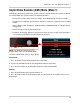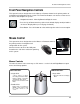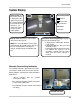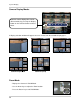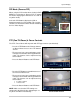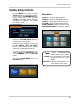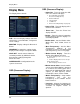Instruction manual
30
Display Menu
OSD (Onscreen Display)
• Status Bar - Turns the status bar ON/
OFF. The status bar displays:
z Recording State (Recording:
Red, Pre-recording: Green)
z Network Indicators
z Time and Date
z % HDD Free
z Refer to Recording Settings on page 50).
• Camera Title - Turns the display of the
Camera Titles ON/OFF.
• Event Icon - Turns the Event Icon
display ON/OFF.
• Border - Turns the channel separation
border ON/OFF when the display is in
Quad Display Mode.
• Border Color - Sets the Border Color:
White, Blue, Red, Yellow, Green or
Gray.
• Menu Transparency - Sets the Menu
Transparency between 0 (no
transparency, menu is very dark) to 100
(full transparency, menu is very light).
• Motion Sensor Display - Turns the
display of the Motion Sensor to:
z Active: Display motion sensor of motion
detection area.
z Inactive: Display motion sensor except
motion detection area.
z Off: No display of motion sensor.
• Motion Sensor Color - Sets the motion
sensor color. When Motion is detected
on a channel, the moving parts of the
image will be highlighted with colored
squares (i.e. Blue Squares). Colors
include Blue, Green, Red or Yellow.
• Motion Transparency - Setup motion
transparency. This sets the
transparency of the Motion Sensor
blocks from 0~3.
• Language - Change the language for
the On Screen Display and DVR Menu
selections to English, French or
Spanish.
Display Menu
The Display Menu controls:
OSD - Onscreen d
isplay settings control the
camera titles, event indicators, and general
screen settings.
MONITOR - Disp
lay settings for Alarm and
Events
SEQUENCE - Controls the sett
ings for the
display of video images in Sequence Mode
SPOT-OUT - Sen
ds camera video to a
secondary monitor (by individual camera
based on the settings) through the
SPOT-OUT Port.
SCREENSAVER -
Configuration for the
system screensaver
OSD (Onscreen Display)