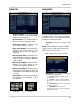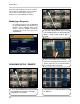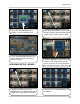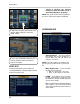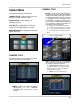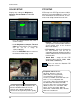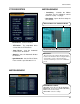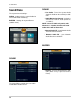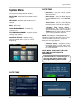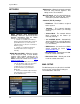Instruction manual
31
Display Menu
SEQUENCE
Sets the Sequence Mode for the display of
available channels. The Sequence Settings
for camera views can only be changed using
the Mouse or Remote Control.
• Activation -
Turns the Sequence ON/
OFF.
NOTE:
Up to 16 different Sequence Mode
settings can be configured, however only
ONE can be active at a time.
• List
- Displays the Sequence Title
• ADD Button - Select the ADD button to
create a New Sequence:
z Sequence Title - Enter a title for the
New Sequence
z Activation - Turn the Sequence ON/
OFF (only one sequence can be active at a
time).
z CANCEL Button - Cancels the addition
of the New Sequence.
z SAVE Button - Saves the New
Sequence, and moves to the New Sequence
Configuration screen:
MONITOR
• Sequence Dwell - Sets the cycle time
when the system is in Sequence Mode
(between 1~60 seconds).
• Spot-Out Dwell -The length of time to
display a camera in Spot-out mode.
• De-Interlace Mode - Removes the
screen spread when set to ON.
• Alarm Pop-Up Mode - Set to ON/OFF.
Switches the screen display to the
detected channel when an Alarm is
activated.
• Alarm Pop-Up Dwell - Determines the
length of time that a channel is displayed
when an Alarm is detected (between
1~60 seconds).
• Motion Pop-Up Mode - Set to ON/OFF.
Switches the screen display to any
channel when Motion is detected.
• Motion Pop-Up Dwell - Determines the
length of time that a channel is displayed
when Motion is detected (between 1~60
seconds).
• Aspect Ratio - Sets the Aspect Ratio for
the display to 4:3 (Letterbox) or 16:9
(Full Screen)
4:3 Ratio16:9 Ratio