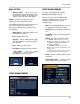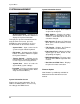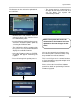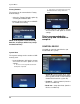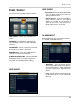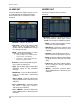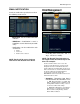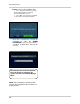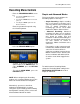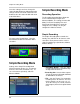Instruction manual
43
System Menu
• The System must be restarted for the
Changes to Take effect. Press OK, and
exit the Menu. The System will
automatically Reboot.
You can also upgrade your firmware over
the network (from a remote location) using
the provided Lorex Client Software.
This is useful if you are in a remote location,
or if you would like to upgrade multiple units
at different locations.
Please refer to the Lorex Client Software
manual for details on performing a Remote
Firmware Upgrade.
The firmware on the unit can be updated via
the USB Port:
• Download the new firmware from the
website. Copy the files from the PC to
the USB Memory Stick.
• Insert the Memory Stick into the System.
Select the ‘Firmware Update’ option by
selecting the PRESS button.
• The USB device will be recognized by
the system - Press the START button to
display the available firmware.
• Select the Firmware and press ENTER.
A prompt will appear confirming the
Update.
• Press OK to begin the update process.
NOTE: The System will need to be
rebooted once the firmware has been
updated for the new changes to take
effect.