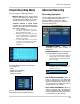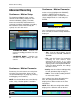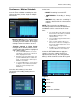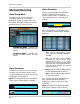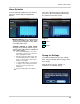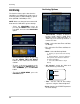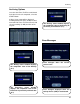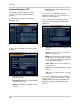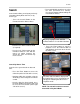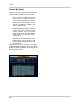Instruction manual
59
Search
Search
Search mode allows you to locate previously
recorded video by Date and Time, or by
Event Type.
• Press the Search Button on the
Remote Contro
l or Mouse Menu.
• Enter the User Name and Password
(if required).
• Use the Left / Right arrows on the
Remote Control, or click with the
mouse to switch between the
Search By Time and Search By
Event screens.
Search By Date & Time
Searches the system based on date and
time.
• Press the Enter button to access the
Calendar
(on the left side of the screen)
• Navigate within the calendar using the
Arrow Keys on the front panel or remote
control.
• Once the date has been located, press
the Enter button to accept the date, and
to access the Time Search (on the right
side of the screen).
The Date and Time will be displayed at
the bottom of the screen. A playback icon
will appear indicating that the unit is in
Playback mode.
Any days highlighted with GREEN
indicate that there is recorded video data.
• Press and Hold the arrow keys to select
the Time (increments of 1 minute).
Pressing the button without holding will
increment 15 minutes.
• Press the Enter button to start the
playback. Press the Return button to
stop playback and return to the Search
By Time screen.
NOTE: The unit will continue to record
data
while in Playback Mode.