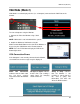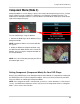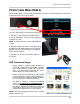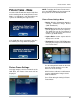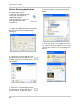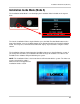Instruction manual
65
Picture Frame Mode (Mode 4)
Picture Frame Mode (Mode 4)
Picture Frame Mode is used to display JPG images located on a USB Thumbstick (connected to
a USB Port on the side of the monitor).
To view a JPG Images using Picture Frame Mode:
1. Connect a USB Thumbstick containing JPG
images to the Monitor, using one of the USB ports
located on the side.
NOTE: A USB Thumbstick is not included with the
system.
2. Switch the Monitor to Picture Frame Mode using
the Multi Function Mode button on the front of the
Monitor, or by pressing the Picture Frame Button
on the Remote Control.
3. Configure the Picture Frame Menu to display
the images.
USB Thumbstick Images
• Images must be in a jpg file format. All other files
will not be recognized by the Monitor, including
other Image formats (i.e. BMP, GIF) or other file
types (i.e. in the example on the right, the system
will not display the “Camera.PDF” file).
• Images must be in the root of the drive. Files located
in folders will not be recognized by the Monitor (i.e.
in the example on the right, any images located in
the “Picture Folder” will not be displayed).
• The jpg files should be a minimum of 640x480
pixels, and a maximum of 1600x1200 pixels
to
maintain image quality. Images with less pixels
may appear distorted or pixelated when displayed.
Using images with a pixel size greater than the
minimum recommended size is encouraged.
NOTE: An Image Resizing program has been included
with the Software CD.