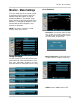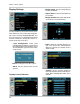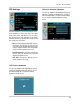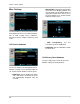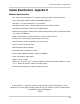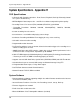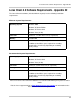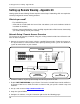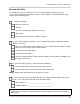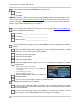Instruction manual
79
Setting up Remote Viewing - Appendix #3
Network Checklist
The following checklist is provided to assist you in confirming that all steps have been
successfully performed during Network Setup. Use this checklist in conjunction with the steps
outlined on the following pages.
1. I have the following:
• High Speed Internet
• A Router
• The
Ethernet Cable provided with this system
• The System
• A PC with the Remote Access software installed
2. I have confirmed that my System is set to automatically complete my Network settings
(DHCP
is set to ON):
• Press the SETUP button on the Front Panel -or- Press SETUP on the Remote -or- Right
Click on
the screen and select the SETUP option.
• Select the System Setup option
• Select the System option
• Select the Network Menu. Confirm that the options for both DHCP and DDNS have
checkmarks in the boxes.
3. I have turned off the System, and performed the following:
• Connected the Ethernet Cable to the back of the System
• Conn
ected the other end of the Ethernet Cable to my Router
NOTE: Ne
twork Setup will not work if you do not have a router
4. I have found my System Information by either Pressing the ENTER button on the Front
Pa
nel -or- Pressing the INFO button on the Remote Control:
• My IP Address is: ________________________________
• My MAC Add
ress is: ______________________________
NOTE: If your IP a
ddress is showing as 127.0.0.1, please return to Step 1 and review all menu
settings. Check to make sure that your Ethernet cable is properly connected to your Router
and System.