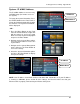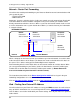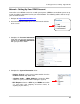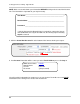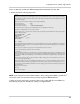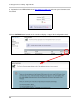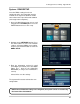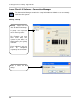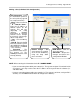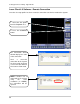Instruction manual
87
Setting up Remote Viewing - Appendix #3
System - DDNS SETUP
Once the DDNS settings have been
configured online, the information must be
entered on the System to allow for remote
connection via the Lorex Client 4.0 Software
(or through Internet Explorer):
1. Access the Main Menu Setup screens, and
navigate to the SYSTEM option. Press the
ENTER button to access the setup.
2. Navigate to the NETWORK option. Press
the Enter button to access the Network
settings. Select the DDNS Server option,
and press the ENTER button to enter the
DDNS SETUP.
3. Enter the information received in email
(including the password). Press the DDNS
Status first - wait for the SUCCESS
MESSAGE (as long as the information is
correct).
Select OK to save the settings.
The System will restart to activate the new
configuration.
NOTE: Once all Network settings are configured, the System can be accessed using
the Lorex Client 4.0 Software.