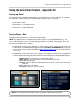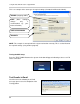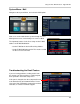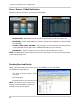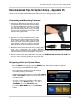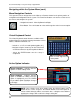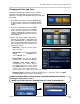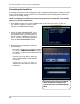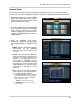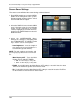Instruction manual
96
Recommended Tips for System Setup - Appendix #5
Navigating within the System Menu (cont.)
Menu Navigation Controls
This System has been designed to use the Mouse or Remote Control as the primary modes of
navigation and configuration for the system. The Front Panel buttons can also be used to access
the menus and configure the system.
• Navigation Controls - Move Up/Down/Left/Right.
• Enter Button - Press this button to select and change the values in a menu option.
Virtual Keyboard Control
The Virtual Keyboard control becomes available when
keyboard input is needed for entering information such as
Names, Network Information, etc.
• Includes a~z, A~Z, 0~9 and Symbols.@#$%^&*()
• Navigate using the arrow keys on the Front Panel
or Remote Control, or by clicking with the Mouse.
• Select the ENTER button once the setup is
completed.
Active Option Indicator
NOTE: Once changes have been made, select the APPLY button at the
bottom of the screen, and press the ENTER button on the front panel or
remote control. Changes will be saved at this time - exiting the menu without
applying the changes will result in the changes being lost.
Click to View Uppercase
and Symbols
Orange Highlight - Indicates that the
option is in active editing mode.
Green Highlight - Indicates that the
option is available for editing. Once the
option is highlighted, press the ENTER
key to edit the option (highlights changes
to Orange).