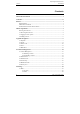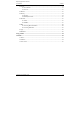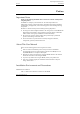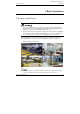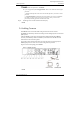User Manual
Hybrid Digital Video Recorder
User Manual 3 Quick Navigation
6 Issue V1.0 (2016-12-22)
3 Quick Navigation
After the HDVR operation screen is displayed, right-click on the screen or move the
cursor to the topmost or downmost position of the HDVR screen. The HDVR floating
menu bar is displayed.
A quick navigation bar is displayed in the topmost position of the HDVR screen. The
navigation bar provides Playback, Search, Picture Grid, Event, main menu, and
HDVR time display, as shown in Figure 3-1.
Figure 3-1 Quick navigation bar
The real-time video toolbar is displayed in the downmost position of the HDVR screen.
The video tool bar provides video window switching, pan-tilt-zoom (PTZ) control,
voice intercom, audio, and single-channel browse, as shown in Figure 3-2.
Figure 3-2 Real-time video toolbar
The real-time video toolbar is described as follows:
: Live button. After this button is clicked, the real-time video window is switched
between the single-screen mode and multi-screen mode.
: PTZ button. After this button is clicked, the PTZ operation screen is displayed,
where you can adjust the PTZ to control cameras.
: Talk button. After this button is clicked, voice intercom is enabled or disabled.
: Audio button. After this button is clicked, the audio function is enabled or
disabled.
: Previous button. After this button is clicked, the window switches to single-
screen mode and plays the view of the previous channel.
: Next button. After this button is clicked, the window switches to single-screen
mode and plays the view of the next channel.