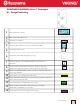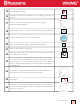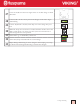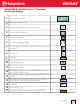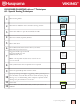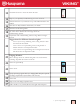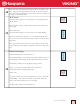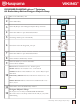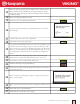DESIGNER DIAMOND deLuxe™ Techniques #1 - Design Positioning 1 Select Embroidery Mode 2 3 4 Slide on the embroidery unit 5 The Design Menu opens 6 Scroll down and touch design DL_077.vp3 7 Touch My Hoops.
15 Touch Design Positioning 16 Touch Step 1 (the flower icon indicates you are watching your screen, not the hoop) 17 Move the red cursor to the upper left corner of the design to position the first locked point 18 Touch Zoom to Cursor to see the exact point where the design will meet. 19 Use the Control arrows to fine tune the placement. 20 Touch Zoom Options to open a window with zoom options. 21 Touch Zoom to Hoop to view design. 22 Touch Step 2, the cursor is now locked.
27 Lower the needle into the lower right corner of the first design to check placement. 28 If the needle is in the correct point in the design, touch OK to begin embroidering. 29 If more adjustment is needed, touch Step 4 to rotate design into position. 30 Watch the hoop move and rotate if needed until the needle is above the fabric exactly where you want it. Use the stylus or Control arrows to rotate design into the exact position. 31 32 33 Touch OK to go to Embroidery Stitch Out.
DESIGNER DIAMOND deLuxe™ Techniques #2 - Design Shaping 1 Select Embroidery Mode. 2 3 Slide on the embroidery unit. 4 Touch the Start Menu Button. 5 Touch the Stitch Menu. 6 Select Menu X Specialty Stitches. 7 Two Fixes appear on the screen. Touch and Hold Delete to delete both Fixes. 8 Select X1:10 9 10 Touch OK. 11 Select the square shape. 12 13 14 15 16 17 Touch and drag on the screen or use the Control arrows to decrease the size to 150.0 x 150.0.
18 19 20 Slide on the DESIGNER™ Crown Hoop 260 x 200 with fabric and Tear-A-Way stabilizer. 20 Touch Color Block Merge. 21 22 Touch OK. Touch GO to enter Embroidery Stitch Out. Touch Color Functions. Touch Start/Stop to begin embroidering the design.
DESIGNER DIAMOND deLuxe™ Techniques #3 - Special Sewing Techniques 1 Select Sewing Mode 2 Select Woven Medium on the Exclusive Sewing Advisor. 3 Touch Start Menu to open the Extended Tool Bar 4 Select the X Menu, Specialty Stitches 5 Select stitch X1:4 6 Your Ultimate Interactive Screen shows you all the information you need to sew: Suggested needle type :Universal Suggested needle size: 80 Stitch selected: X1:4 7 Note: A 90 Topstitch needle can be used for 30 wt. or 12 wt.
13 The black dot shows where the stitch will start. 14 15 16 17 18 19 Snap on your Specialty Candlewicking Foot 413 16 23-45. Thread with 40 wt. rayon thread on top and bobbin thread in the bobbin. Place Tear-A-Way Stabilizer underneath your fabric. Stitch the Candlewicking Stitch. Try some others. Stitches X1:1 through X1:10 are Candlewicking stitches. Experiment with candlewicking stitches using different weight threads. Suggestions for different thread weights: 20 21 40 wt.
28 Place the fabric under the foot with the bulk of the fabric to the left. Align the fold edge with the red mark on the foot. Stitch a hem. The stitch will form a decorative picot trim that extends over the edge of the folded fabric. ALT button The ALT button appears on most stitches on the Designer Diamond deLuxe. The ALT feature lets you adjust the position of the stitch from left to right. 29 Select stitch X1:1 The ALT button appears on the screen next to Stitch Width. Touch the ALT button.
DESIGNER DIAMOND deLuxe™ Technique #4 -Embroidery Advisor/Designer Majestic Hoop 1 Slide on the embroidery unit 2 Touch Embroidery 3 Touch My Hoops. Select Designer Majestic Hoop 360x350. 4 Touch Start Menu to open Extended Tool Bar. 5 The Design Menu opens automatically. 6 Scoll down and touch design DL_192.vp3. 7 Touch Start Menu to open Extended Tool Bar. 8 Touch Exclusive Embroidery Advisor 9 Touch the Fabric you want to embroider. Choose Woven Medium.
13 Fold a 22” (56 cm) square piece of fabric twice to find the center. Hoop with Tear-A-Way Stabilizer in the Designer Majestic Hoop. Insert hoop clips following instructions included with the Designer Majestic Hoop. 14 15 Slide on the Designer Majestic Hoop. 16 A pop-up message will come up “Embroider all on one side before turning”? 17 18 A check mark in the “Yes” box is displayed. 19 20 21 22 23 Touch GO! to go to Embroidery Stitch Out. Touch OK to close pop-up message.
DESIGNER DIAMOND deLuxe™ Techniques #5 -Vintage Stitches 1 Select Sewing Mode 2 Touch Start Menu to open Extended Tool Bar. 3 The Stitch Menu opens automatically. 4 Select Menu J – Vintage Stitches 5 Select J1:1 6 Select Woven Medium on your Exclusive Sewing Advisor™ on the lower tool bar. 7 Foot: Indicates which foot to use - Presserfoot B. 8 Needle: Indicates what needle to use - Universal 80 9 10 11 12 13 Stabilizer: Indicates that stabilizer is needed 14 Snap on the B foot.
16 17 18 19 20 21 22 23 Stitch the selected stitch. 24 Touch an empty memory space to save your stitch program to My Stitches. Try some of the other stitches or create a new stitch pattern using Programming. To Program Vintage Stitches: Select Program Select a few Vintage stitches to create a stitch program. Select Selective Thread Cutter Function Button. The DESIGNER DIAMOND deLuxe™ will stitch one of each of the stitches programmed, cut the threads, and stop.
DESIGNER DIAMOND deLuxe™ Techniques #6 -Designer deLuxe Tools 1 Slide on the embroidery unit 2 Select Embroidery Mode to enter Embroidery Edit. 3 4 5 Touch the My Hoops Icon Select the DESIGNER DIAMOND™ Royal Hoop 360 x 200 Touch the Start Menu to open the Extended Toolbar. The Design Menu will open. Design Selection: 6 7 8 9 Select DL_147.vp3 daffodils. Select DL_045.vp3 birdhouse. Select DL_047.vp3 tree. When loading designs into Embroidery Edit, the last design loaded is selected by default.
15 16 17 18 Touch OK to close the Quick Color Pop-up. 19 Fine tune the position using the Control arrows. 20 Touch OK to close Color Edit. Select the single birdhouse. With your stylus, drag the birdhouse into position so it is hanging from the hook on the tree. Zoom: Touch Zoom Options. Touch Zoom to Box and drag a box around the birdhouse to see where the house is connecting to the tree. 21 After you are satisfied with the placement, touch Zoom to Hoop to return to normal view.
28 Save to My Designs 29 30 Touch My Designs 31 32 33 34 Touch and Hold Delete 35 Pop-up appears “File successfully saved”. 36 37 Hoop your fabric with Tear-A-Way Stabilizer and slide on the hoop. 38 Touch Rename. Enter Birdhouse. Touch OK Touch OK Color Functions: Touch GO! to go to Embroidery Stitch Out. Background Fabric: Touch the Background Fabric to show the background fabric on the Ultimate Interactive Screen. 39 To change the Background Fabric color, touch Background Color.
Color Sort: 42 Color Sort sorts the colors in a design combination to sew all of one color at the same time. To sort the color blocks before embroidering touch the Color Sort Icon. Color Merge 43 Color Merge eliminates the color stops between blocks with identical colors. After Color Merge, the DESIGNER DIAMOND deLuxe™ will ignore the color stops between identical thread colors. 44 45 Do NOT Color Merge this design because you want it to stop for the appliqué placement colors.
DESIGNER DIAMOND deLuxe™ Techniques #7 -deLuxe Selection You have 18 menu’s plus alphabets on your DESIGNER DIAMOND deLuxe™. 1 Touch Sewing. 2 Touch the Start Menu to open the Extended Tool Bar 3 The Stitch Menus automatically opens. 4 Menu A1 Utility Stitches is the default menu when you turn on your DESIGNER DIAMOND deLuxe™ 5 For most stitch menus, there are one or more sub menus. When a menu is highlighted, sub menus are shown.
10 Select stitch G2:44 11 12 Touch the STOP Function Button to stitch only one of the stitches. Sew the stitch. 13 Touch Mirror End-to-End to mirror the stitch upside down. 14 Sew the stitch. 15 Touch Mirror Side-to-Side to mirror the stitch left to right. 16 17 Sew the stitch. 18 Touch Stitch Length + to lengthen the stitch to 48.0. 19 Sew the stitch. The default length 36.0 is shown in black.
20 21 22 Touch Stitch Length – to reduce the stitch length to 20.0 . Sew the stitch. Touch Stitch Width. The + is grayed out because the stitch width is already at the widest setting. Decrease the stitch width to 5.0 ALT 23 24 25 26 27 28 29 30 The controls on your screen can change depending on what stitch you have chosen. Most stitches have the ALT feature to adjust stitch density and/or stitch position When you touch ALT, the Stitch Width and/or Stitch Length controls will change.
32 Touch the PROG icon. 33 Touch Stitch Menu to view the stitch menus. 34 Select Menu L 35 Touch right arrow L2 to move to the next menu. 36 Touch L2:33 One stitch will appear 37 Touch Font Menu. 38 Select Brush Line Font. A Character Selection screen will open. Enter a space, your name using upper and lower case letters, then another space. 39 Touch Stitch Menu 40 Touch L2:33 41 Touch Selective Thread Cutter.
DESIGNER DIAMOND deLuxe™ Techniques #8 -Personalize your DESIGNER DIAMOND deLuxe™ 1 Touch Start Menu to open Extended Toolbar. 2 3 SET Menu: 4 Language: Touch the Language icon to view the Touch SET Menu. Select Machine Settings: languages. Select your desired Language by touching it. Graphical Appearance: Touch the Graphical Appearance icon to change the color scheme of the screen. Owner’s Name: Touch Owner’s Name to open the 5 Font Edit window.
12 13 Select OK to reset the timer. Select Cancel to retain current timer setting. Hoop Selection: Touch Hoop Selection. 14 Select the hoops you own from the list provided.When you load a design, the machine will select the most suitable hoop among the hoops you have entered in the hoop selection. Only the hoops you select will be available to be selected. Defragment Machine Memory: To optimize the 15 sewing machines performance you sometimes need to do a defragmentation.
17 Thread Manufacturer: Touch to select preferred thread manufacturer. You can select between Gütermann Sulky and Robison-Anton. Color codes from the selected manufacturer will be used when changing colors in a design, or when creating a new design from stitches or fonts in your machine. NOTE: Changing thread manufacturer setting will not automatically convert the colors in existing designs from one thread manufacturer to the other.
23 SELECT SOUND SETTINGS: Sound Settings: You can select specific sounds for your DESIGNER DIAMOND deLuxe™ start-up and to alert you at a variety of sewing and embroidery situations. Select the first function sound you want to change. 24 A pop-up message appears listing the sound options for that function. Select the sound you want to play. A check mark appears in the box. You will hear a preview of the sound. Each function can have a different sound. Close the pop-up message by touching OK.
The sound length for icon acknowledgement, button/ icon disabled alert for warning or attention pop-up messages is maximum of 5 seconds. 26 The maximum sound length for Start up and Embroidery Finished is 30 seconds. NOTE: Only PCM encoded WAVE-files can be used. For optimal result the file should be 8-bit mono. Always save your sound files in the My Files folder on your machine.
Lock screen The Ultimate Interactive Screen can be locked to prevent changes in stitches or settings if the screen is bumped. When Lock Screen is activated, the screen is automatically locked when it is inactive for ten seconds. 29 The screen will remain locked until you touch the icon again. A pop-up message will appear indicating the screen is locked. To unlock the screen, select OK on the pop-up message screen.
34 Touch Start Menu to open Extended Toolbar. INFORMATION AND INDEX HELP MENU Use the Information and Index Help menu to find sewing and embroidery information. The Information and Index Help menu is a built-in, abridged version of the User’s Guide. 35 When you touch the Information and Index Help menu on the Extended Toolbar, you have four options to select from: Index, Category, My Info and Text. Select Index.
43 Select design DL_021.vp3, a purple flower. 44 Select the DESIGNER™ Splendid Square Hoop 120 x 120. Slide the hoop on. Embroidery Edit 45 Touch the GO! Icon in the lower right corner of the Ultimate Interactive Screen to go to Embroidery StitchOut. Embroidery Stitch-Out 46 47 The Return to Embroidery Edit icon is in the lower right corner of the Embroidery Stitch Out screen. Touch Return to Embroidery Edit to go back to Embroidery Edit. Touch My Hoops. A pop-up message will appear.
50 Touch the Font Menu. 51 Select the embroidery font of your choice in size 20 52 When the Text Edit screen opens, enter the words My Designer in upper and lower case letters. 53 Touch OK to exit the Text Edit screen. 54 Touch Start Menu to open the Extended Tool Bar. 55 Touch the Font Menu. 56 57 Select the same font and size and enter the word Diamond. 58 Touch OK. Arrange the words on the screen by touching and dragging with the stylus or using the Control arrows.
62 Arrange on the screen with the lettering 63 Touch Select All 64 Touch Control Center 65 Touch Save to My Designs 66 Touch My Files. 67 Your DESIGNER DIAMOND deLuxe™ gives your design a default name. Touch Rename to enter a new name for your design. 68 Touch and Hold Delete to remove default design name. 69 On the Character selection screen, enter MY DIAMOND. Touch OK.
DESIGNER DIAMOND deLuxe™ Techniques #10 -Buttonholes Perfectly Balanced Sensor One-Step Buttonhole 1 The Exclusive SEWING ADVISOR™ feature will select the best buttonhole and stitch settings for your fabric. 2 Fabric should be interfaced and/or stabilized where buttonholes are to be sewn. Select Sewing Mode. 3 On your Exclusive SEWING ADVISOR™, touch Woven Medium. 4 Touch Buttonhole 5 B1:2 Bartack Buttonhole was selected.
10 Exclusive Sewing Advisor Buttonholes: Your Exclusive Sewing Advisor will select the correct buttonhole for the type and weight of fabric you are sewing. 11 On the Exclusive Sewing Advisor, select Woven Light 12 Select Buttonhole. 13 The recommended Round End Buttonhole B1:4 is displayed on the Ultimate Interactive Screen. It also recommends the Sensor OneStep Buttonhole foot, which needle to use and to use stabilizer. 14 Select Woven Medium. 15 The Bartack Buttonhole B1:2 is selected.
18 19 20 B1:3 Round End/Bartack Buttonhole Stitch on light weight fabric. Place Sample Here B1:4 Round End For blouses and children’s garments. Stitch on Light weight fabric Place Sample Here B1:5 Heavy Reinforced Buttonhole Stitch on heavy weight fabric.
21 22 23 B1:6 Medium Reinforced Buttonhole. See Users Guide for instructions on sewing a Manual Buttonhole. Stitch on medium weight fabric B1:7 Medium Reinforced Decorative Buttonhole. Guide for instructions on sewing a Manual Buttonhole. Stitch on medium weight fabric B1:8 Heirloom Buttonhole for hand look on fine and delicate fabrics. Stitch on Light Weight Fabric.
24 25 26 B1:8 Heirloom Buttonhole for jeans buttonhole: Touch increase length and width. Use thick thread. Stitch on denim Place Sample Here B1:9 Rounded Heirloom Buttonhole For hand look on fine and delicate fabrics Stitch on fine fabric Place Sample Here B1:10 Keyhole Buttonhole Square end for tailored jackets, coats etc. Stitch on heavy fabric.
27 28 29 30 B1:11 Tapered Keyhole Buttonhole Tapered end for tailored garments. Stitch on medium to heavy weight fabric Place Sample Here B1:12 Heavy Duty Buttonhole With reinforced Bartacks Stitch on heavy weight fabric. Place Sample Here B1:13 Decorative Fashion Buttonhole For most fabric weights.
31 B1:15 Bound Buttonhole with extra cutting space for bound buttonholes Place Sample Here To make a bound buttonhole: Bound Buttonhole - For all types of fabric 32 Fabric: One piece of chino and one piece of cotton. Cut 2” x 3” (50 mm x 80mm) for the buttonhole. Select: Woven medium on Sewing Advisor. Buttonhole B1:15. Use: Size 80 needle and presser foot A as recommended. Sew: 1. Place cotton piece and chino fabric right sides together and stitch the buttonhole. 2.
33 B1:16 Automatic Button Sewing for sewing on buttons. Remove the presser foot or use the Optional Button Foot with Placement Tool presser foot (Part #412934545). Select the number of stitches on the Button Sew On icon. Place the button underneath the ankle or Button Foot. Move the handwheel to check that the needle will clear the holes. Sew button. 34 35 Place Sample Here B1:17 Round Eyelet for belts, lacing eyelets and embellishments.
36 B1:19 Oval Eyelet for lacing eyelets, and embellishments. 37 B1:20 Decorative Fashion buttonhole for most weights of fabrics.