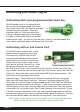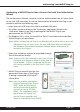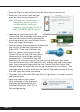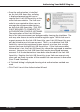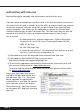User manual
mcdsp.com
Page xix
Authorizing Your McDSP Plug-Ins
• Once the authorization is installed
on the iLok USB Smart Key, a dialog
is displayed prompting the user to
register their iLok USB Smart Key at the
www.ilok.com website. The iLok.com
website was created to allow users to
manage the software authorizations
on their iLok USB Smart Key. THIS STEP
IS NOT REQUIRED TO COMPLETE THE
AUTHORIZATION OF MCDSP SOFTWARE.
The registration of the iLok USB Smart
Key to an iLok.com account can be bypassed by clearing the checkbox. The
user may also choose to not be asked to register again. While iLok.com is
a great resource for the iLok USB Smart Key, your iLok USB Smart Key may
only be linked to one iLok.com account. That is, an individual iLok USB
Smart Key can only be registered to one account at a time--but a single
account can have multiple iLok USB Smart Keys. If the iLok.com account
information is lost, the iLok USB Smart Key cannot be registered to another
account. However, an iLok USB Smart Key may be transferred between
accounts if all the authorizations have been transferred off the iLok USB
Smart Key. Register the iLok USB Smart Key to an iLok.com account only
when you are ready to retain all the needed iLok.com account information
(User ID and Password).
• A ‘Finished’ dialog is displayed showing what authorization method was
used.
• Click ‘Finish’ to exit the Authorization Wizard.