User guide
Table Of Contents
- Contents
- 1. About This MegaCore Function Suite
- Release Information
- Device Family Support
- Features
- Design Example
- Performance and Resource Utilization
- 2D FIR Filter
- 2D Median Filter
- Alpha Blending Mixer
- Avalon-ST Video Monitor
- Chroma Resampler
- Clipper
- Clocked Video Input
- Clocked Video Output
- Color Plane Sequencer
- Color Space Converter
- Control Synchronizer
- Deinterlacer
- Deinterlacer II
- Frame Buffer
- Gamma Corrector
- Interlacer
- Scaler
- Scaler II
- Switch
- Test Pattern Generator
- Trace System
- 2. Getting Started with Altera IP Cores
- 3. Interfaces
- Interface Types
- Avalon-ST Video Protocol
- Avalon-MM Slave Interfaces
- Avalon-MM Master Interfaces
- Buffering of Non-Image Data Packets in Memory
- 4. 2D FIR Filter MegaCore Function
- 5. 2D Median Filter MegaCore Function
- 6. Alpha Blending MegaCore Function
- 7. Avalon-ST Video Monitor MegaCore Function
- 8. Chroma Resampler MegaCore Function
- 9. Clipper MegaCore Function
- 10. Clocked Video Input MegaCore Function
- 11. Clocked Video Output MegaCore Function
- 12. Color Plane Sequencer MegaCore Function
- 13. Color Space Converter MegaCore Function
- 14. Control Synchronizer MegaCore Function
- 15. Deinterlacer MegaCore Function
- Core Overview
- Functional Description
- Parameter Settings
- Signals
- Control Register Maps
- 16. Deinterlacer II MegaCore Function
- 17. Frame Reader MegaCore Function
- 18. Frame Buffer MegaCore Function
- 19. Gamma Corrector MegaCore Function
- 20. Interlacer MegaCore Function
- 21. Scaler MegaCore Function
- 22. Scaler II MegaCore Function
- 23. Switch MegaCore Function
- 24. Test Pattern Generator MegaCore Function
- 25. Trace System MegaCore Function
- A. Avalon-ST Video Verification IP Suite
- B. Choosing the Correct Deinterlacer
- Additional Information
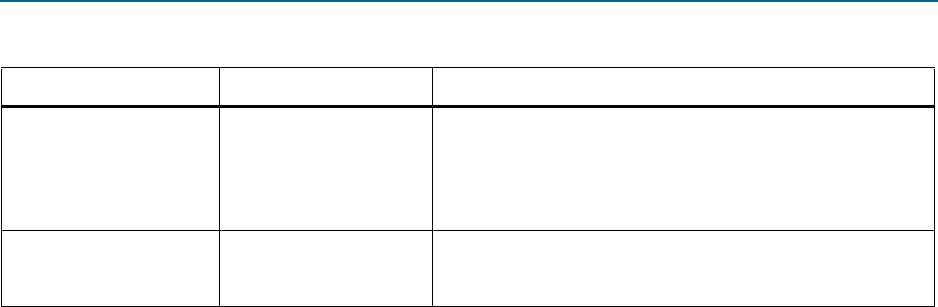
Chapter 21: Scaler MegaCore Function 21–13
Parameter Settings
January 2013 Altera Corporation Video and Image Processing Suite
User Guide
You can create custom coefficient data using third-party tools such as Microsoft Excel
or the MATLAB Array Editor. To do so, click Preview coefficients under Vertical
Coefficient Data and Horizontal Coefficient Data, copy the data from the predefined
coefficient spreadsheet, edit the data with your third-party tool, delete the Phase
column, and store the data in the Coeff columns as a .csv file. Then in the parameter
editor, select Custom from the Filter function list, click Browse, load the .csv file, and
click Preview coefficients to verify the data.
1 When editing the data, each row of coefficients must sum to the same value.
Refer to “Choosing and Loading Coefficients” on page 21–6.
Horizontal Coefficient Data:
Custom coefficient file
User specified
When a custom function is selected, you can browse for a
comma-separated value file containing custom coefficients. Key
in the path for the file that contains these custom coefficients.
Use the Preview coefficients button to view the current
coefficients in a preview window.
Horizontal Coefficient Data:
Symmetric
On or Off
Turn on to save coefficient memory by using symmetric
coefficients. When on and Load coefficient data at run time is
also on, coefficient writes beyond phases 2 and 1 are ignored.
Table 21–6. Scaler Parameter Settings Tab, Coefficients Page (Part 2 of 2)
Parameter Value Description










