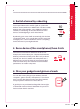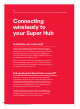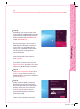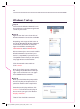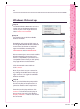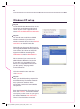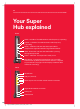User manual
5GHz – Solid blue. The 5GHz wireless radio frequency is operating
5.0
GHz
2.4
GHz
WPS
Front
5.0
GHz
On/O
Modem
Mode
Reset
Back
Reset button
Ethernet ports. Use to make a wired Internet connection
Power port
USB port (inactive)
2.4GHz – Solid blue. The 2.4GHz wireless radio frequency
is operating
WAN – Blinks blue. Indicates that data trac is passing
through the Super Hub
Ready – Solid blue. Indicates that the Super Hub has
completed its registration with the Virgin Media network
Virgin Media network connection
Power – Solid blue. The Super Hub is ready to use
Power button
WPS button – Pressing this button allows you to use WiFi
Protected Set up (WPS) to add a wireless device or computer
to your network (see page 11 for the simple push-button WPS
method of connecting).
Connecting
18
Your Super
Hub explained
1.
2.
3.
The sticker on the base of your Super Hub contains the
information you need to make a wireless connection.
Here are the key bits explained:
19
1. SSID (wireless network name)
This is the network name broadcast by your Super Hub.
You need to select either 2.4GHz or 5GHz network name
(if shown) from your computer or device’s wireless manager
to connect wirelessly.
The Super Hub has a Dual Concurrent WiFi feature.
See page 24 for more detail.
2. Passphrase
This is the passphrase (or security key) you will be
prompted to enter after selecting your SSID.
3. Settings page
Enter this web address into your browser to change
settings, such as your SSID or passphrase.
Virgin_Broadband_Brochure_reskin_AW_v2.indd 18-19 06/05/2014 15:24