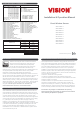Installation & Operation Manual
Installation
Notice: If you are installing the entire Z-Wave™ system for the first
time, please refer to the installation guide of Z-Wave™ Interface
Controller before installing ZD2106.
1
For “Inclusion” in (adding to) a network: Put the Z-Wave™ Interface
Controller into “inclusion” mode, and following its instruction to add the
ZD2106 to your controller. To get in the “inclusion” mode, make sure
the rear cover has been closed firmly and trigger the reed switch
(close & open) 3 times within 5 seconds for sending the NIF. After
sending NIF, Z-Wave will send the auto inclusion; otherwise, ZD2106
will go to sleep after 30 seconds.
For “Exclusion” from (removing from) a network: Put the Z-Wave™
Interface Controller into “exclusion” mode, and following its instruction
to delete the ZD2106 from your controller. Make sure the rear cover
has been closed firmly and trigger the reed switch (close & open) 3
times within 5 seconds for sending the NIF to be excluded.
Note: All user and network settings will be cleared and the device
reset to factory defaults when the device is excluded.
2
Wake Up Notification:
Remove the rear cover, ZD2106 will be “Wake Up Mode” for receiving
all the command class from controller and waiting for 10 seconds to
send Wake Up Notification. If ZD2106 received “Wake Up No More
Information” command then the ZD2106 will go to sleep mode or it
will wait 10 seconds then go sleep mode. It will proceed all the
commands after sending the “Wake Up Notification”
8
Factory Default Reset:
Open the rear cover to trigger the rear cover switch for sending the
Alarm Report and trigger the reed switch (close & open) 10 times in 10
seconds, ZD2106 will send the “Device Reset Locally Notification”
command and reset to the factory default.
(Remark: This is to be used only in the case of primary controller
being inoperable or otherwise unavailable.)
9
Support OTA Firmware update from controller. Please refer to your
controller manual. Once OTA function success, we recommend you
exclusive the device & inclusive again before use the device.
10
Support SECURITY S0, SECURITY S2 UNAUTHENTICATED &
SECURITY S2 AUTHENTICATED.
11
Support SmartStart, please scan the QR Code from ZD2106 for
SmartStart. QR code and PIN is located on the device, also there is a
Full DSK string on the enclosed DSK card. Please keep DSK card
carefully for future inclusion needed.
12
A Security Enabled Z-Wave Controller must be used to fully utilize the
products.
3
Auto Wake Up:
Use “Wake Up” command to set up the awaking time and send the
wake up notification to controller. User can use command to change
the auto wake up from 10 minutes to 194 days, Interval increment is
200 seconds, the default Auto Wake Up interval is 24 hours.
4
Battery Capacity Detection:
Use “Battery Get” command to have the battery capacity back in %.
It will detect the battery capacity automatically. Low Battery Auto
Report (low battery is set as 2.4+/-0.1 Voltage).
6
Support Explorer Frame Function
7
All the rest commands depend on Z-Wave standard
5
Association:
Operation
Opening/Closing the door/window to separate the magnet from the
sensor or remove the rear will send signal to any association nodes
accordding to the Status/Signal table (Notification V8 Type) and the
LED will flash once; ZD2106 will send signal according the status /
signal table (Notification V8 Type) after closing the cover back.
Normal operation, the LED will not light.
If the cover of sensor is removed, the LED will flash once and send
“Wake Up Notification” after 10 seconds.
1
2
3
Magnet Front Cover Rear Cover
Support two groups with 5 nodes / each group
Group 1 = Lifeline
Group 2 = On/Off Control
All triggering reports & low voltage report will be sent to the
associated nodes
“Association” is used for other grouping devices chain reaction.