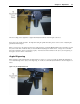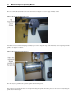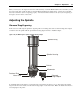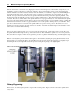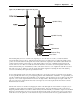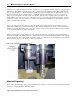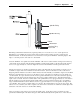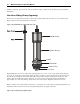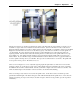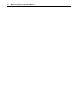Specifications
Chapter 3 - Operations 21
Once the locking screw is tightened, re-tighten the tilt adjustment knob shown in figure 3.15 above.
Next, adjust your spindle and cutter. For help with setting the spindle and cutter, please see the section on adjusting the
spindle later in this chapter.
When you send a job to the engraver from Vision, make sure that you select the MaxR machine driver and when you send
the job from Vision Pro, make sure that you select the Max Rotary Engraver machine driver. Using a driver other than
these may result in the object not engraving properly. You must enter in the diameter of the object you are engraving on
the engrave screen in Vision or Vision Pro.
Angled Engraving
When engraving round items that have an angled surface to engrave on, you need to make sure that the tilt adjustment is
set to match the angle of the object you are engraving. To do this, loosen the tilt adjustment knob as shown in figure 3.17
below.
(Figure 3.17) The tilt adjustment knob