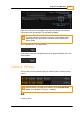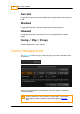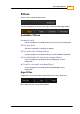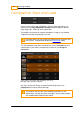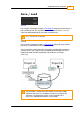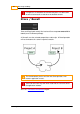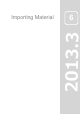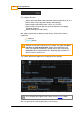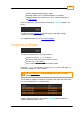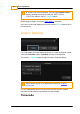User manual
67
© 2014 Digital Vision
UM-2014.1-07
Directly importing media (image or audio)
Importing material via a list (and then doing a List Capture)
Capturing media from a tape source - this is covered separately in
the VTR section
In the first two cases, you start off by clicking on the
..Im port
button in the
library :
This will launch the file browser and let us browse and load an image
sequence or movie, audio or list file.
For supported file formats, see File Format Support.
Importing Media
To import material into the project library :
Press the
Library
..Im port
button
Browse to and select the media to import
Check your import options
Press browser
..Im port
button to do the import
Pressing
..Im port
in the library opens the
file browser
and allows us
to locate and import our source material.
See the File Browser section for detailed instructions on using the
browser component.
The file browser collapses contiguous sequences into single rows and shows
the start and end frames in square brackets :
Select a sequence and press the browser
Im port
button to import the
selection into the library as a shot.