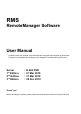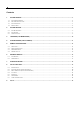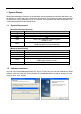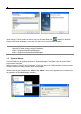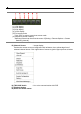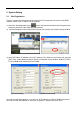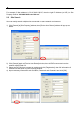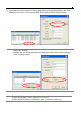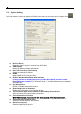RMS RemoteManager Software User Manual ※ Contents of this user manual are protected under copyrights and computer program laws. ※ Functions or configurations are subject to be changed or modified without prior notice. Server 1st Edition 2nd Edition 3rd Edition : : : : H.264 DVR 01 Mar 2010 31 Mar 2010 28 Dec 2010 Thank You ! Before operating the system, please read this User Manual and retain it for future reference.
1 Contents 1. SYSTEM STARTUP ................................................................................................................................................................ 2 1.1 1.2 1.3 1.4 2. SYSTEM REQUIREMENT ........................................................................................................................................................... 2 SOFTWARE INSTALLATION ..................................................................................................
2 1. System Startup RMS (RemoteManager Software) is the standard remote management software that offers user full flexibility to control the entire system over the network. This software provides many essential functions such as Live Monitoring up to 16 channels, VOD Playback with Intelli-Search Bar, Live & VOD Backup and Built-In Backup Player. 1.1 System Requirement [Recommended Specification] Category OS CPU RAM VGA HDD [Minimum Specification] Category OS CPU RAM VGA HDD 1.
3 Upon clicking “Finish” button as above, user can find the RMS icon created on desktop window. After initial installation, user can click this icon to execute RMS software. Note RMS program is located in “C:\Program Files\RemoteManager” as default unless user changes its folder during program installation. 32bit: c:\program files\RemoteManager\ 64bit: c:\program files(x86)\RemoteManager\ 1.
4 1.
5 Note 1 2 3 4 5 6 (1) 1-Ch display (2) 4-Ch display (3) 9-Ch display (4) 16-Ch display (5) Full screen mode Click “ESC” to return to previous screen mode (6) Sequence (Screen rotation) Switching interval can be set at the menu of [Setting > Remote Options > Screen Switching Interval]. 15) Channel Screen : Image display Position the mouse cursor on image and click left-button, then yellow edge line of selected channel shows. Click right-button of mouse to get the pop-up menu as below.
6 2. System Setting 2.1 Site Registration This is to register the relevant products such as DVR, IP camera and IP server in this RMS st software, which is the 1 step to run the program. 1) Select the Site Registration icon on the main window and then click the right mouse button on site tree to open [Site Manager] window, 2) At [Site Manager] window, select [Site List] and click [Add] to open [Site Property] window.
7 For example, if Mac address is “00:1C:84:01:00:02”, then the right IP Address (or URL) in Site Property shall be “001c84010002.cctv-link.net”. 2.2 Site Search User can easily search multiple sites connected on same network environment. 1) Click [Search] at [Site Property] window, then [Device Auto Detect] window will pop up as below. 2) Click [Search] again at [Device Auto Detect] window, then all DVRs connected over the network will be listed out.
8 5) If you select [Use Mac Address for Device Registration] and click [Registration], then “Mac address & cctv-link.net” of the selected DVR will be shown in [Site Property] window. Note 1) After selection of [User List] at [Site Manager] window, user can add or modify or delete user’ property. 2) ADMIN user can assign different level of authority to each user by proper setting at [User Property] window. Note Format of IP Address 1) When sub-domain is used : subdomain.cctv-link.
9 2.3 Option Setting User can select a variety of options for RMS in this menu by a mouse click on Option icon l l l l l l l l l l l Receive Event Select the type of event to receive from DVR sites OSD Display Select On-Screen-Display information Save File Format for Live Backup Select live backup file format DDNS Setup DDNS IP (or Link) and Port Enable / Disable DirectDraw & De-Interlace If image cannot be displayed properly, disable DirectDraw and then restart RemoteManager software.
10 l l l Event Port Setup the event receiving port Time Sync Port Setup the port for time synchronization Saving Directory Select the folder for saving backup image. Click Note l l to browse folder In case of Windows Vista and Windows 7, saving to some folders might not be available due to the restriction of accounts. Please select the folder that allows Windows login account to approach. Show Image Info Snapshot Add site name, channel title & number, date & time in snapshot.
11 Note If UEventServer.exe(of CMS) is being operated in the same PC, event may not be listed correctly. The channel number, resolution and date & time of a connected channel are shown on the channel screen. Note 2-WAY Audio It is available to live voice communication with the connected DVR. It requires a microphone on the remote PC. Check “USE 2-WAY AUDIO” to enable on the DVR. The DVR sound will be out through live out selected channel. 4.
12 Select the date on calendar and input the desired playback time. User can also search the recorded image by using Intelli-Search bar. Enable [Play DST] to play the image data overlapped during DST. When DST finishes, “one hour” overlapped data is shown in BLUE color on Intelli-Search bar. Click forward/backward icon or speed icon to adjust playback speed. The channel number, resolution and date & time of a connected channel are shown on the channel screen. 5.
13 5.1 Web Login User has to download Active-X file from DVR and install it at workstation P/C before getting into login window. In order to download Active-X file from DVR without any problem, “Security Setting” of IE web browser has to be properly made. Select “Tools > Internet Options > Security > Internet > Custom Level” in IE menu and enable all Active-X controls and plug-in as below photo. After allowing the download of the Active-X file, user can find the log-in page view as below.
14 [ Menu of Web Configuration ] Main Classification SYSTEM DEVICE RECORD NETWORK QUICK SETUP [System] [Record] Sub Classification SYSTEM INFO USER FACTORY DEFAULT SYSTEM REBOOT CAMERA AUDIO SENSOR MOTION ALARM EXTRA ALARM CAMERA SCHEDULE NETWORK DDNS NOTIFICATION QUICK SETUP [Device] [Network]
15 [Quick Setup] Note In this remote configuration section, user can not change setting about time & date, system information, display resolution, alpha blending, and network information. Note System Reboot enables user to reboot the system without any change of the setup. User can use this function when the network is disconnected due to abnormal operation of the system and try to reconnect. However, IP number assigned to the system may be changed in case of DHCP mode. 5.
16 5.4 Web Playback User can remotely playback the DVR images by clicking “PLAYBACK” button in the right-top corner of the window. In order to connect to DVR, user has to select the number of channel or select “ALL CHANNEL” and then click “CONNECT” button. 6. Network Backup By a mouse click on Network Backup icon , user can backup video data for both live image and the recorded image into RemoteManager P/C over the network 6.
17 Note In Remote Options, user can select the file format, SSF or AVI. User can change the save folder at the menu of [Setting > Remote Options > Saving Directory]. [Saving Folder] l : X:\Program Files\RemoteManager\ArchiveData\ [DVR site name]\[Date]\ l For Windows Vista / 7 : X:User\[login account name]\ArchiveData\[DVR site name] \[Date]\ l Video clip file name : hhmmssxx.ssf (xx+1 is channel number) ex.) Ch 3 at 11:45:32AM => 11453202.ssf 6.
18 7. Schedule Backup “Schedule Backup” enables administrator to archive video & audio data over the network dragging the data from devices selected. User can pre-define the backup execution schedule and backup data period for each device in this menu. User can select desired data to backup and backup performing time with mouse click. (Selection : Orange / Non-Selection : Sky Blue) After scheduling, click “Start Backup” button to open BackupAgent screen.
19 8. Utility Function 8.1 PTZ Control Select PTZ Camera Control icon l l l l l PTZ Control Focus/Zoom Preset Speed Virtual PTZ : : : : : , then following window will pop up. Camera can be moved up, down, left and right Adjust focus of the lens, zoom in & out Setup the preset location Adjust movement speed of the camera If user positions mouse cursor on the channel screen which PTZ camera is connected to, then the icon of mouse cursor will be changed depending on the position as below.
20 8.2 Save This Scene (Saving Snapshot) 1) Connect the desired channel either in Live Mode or Playback Mode. 2) Select the Saving Snapshot icon 3) Designate the folder for image saving in P/C. Image can be saved in JPEG, PNG or BMP format. 4) User can select the option “Show Image Info on Snapshot” in Remote Option. Site name, channel title & number, date & time will be displayed in snap-shot image.
21 8.3 Print This Scene (Still-Image Printing) 1) Connect to the desired channel either in Live Mode or Playback Mode 2) Select Print This Scene icon 3) Select a printer to print out the image. 4) Recording Information will be printed with the image Current Date, Current Time, Camera or Channel Number, Camera Position/Site 8.4 Log View 1) Connect the desired DVR site in either Live Mode or Playback Mode.
22 2) Select Log View icon 3) Input Search Date, Event Type and then click [Refresh] to get log list. 8.5 Time Sync RemoteManager P/C can act as a TIME SYNC SERVER for multiple client DVR(s) under same network environment. 1) Go to the DVR Menu of [SYSTEM > SYSTEM INFO > DATE/TIME SET > TIME SYNC MODE] and then select [CLIENT].
23 2) Input the IP address of RemoteManager P/C. 3) DVR will act as a Client and its time clock will by synchronized as the time clock of of RemoteManager P/C by the interval time set in SYNC CYCLE. 8.6 Watermark Click on “MultiBackupPlayer” icon ( SSF file and AVI file. ) to execute Backup Player program. It can playback both SSF file is the manufacturer’s propriety format which has been compressed and encrypted by unique algorithm, and cannot be altered by other software.
24 [AVI video clip has been altered] 8.7 User Authorization Level of authority for users in DVR and RemoteManager Level of user authority is linked up between DVR and RemoteManager Software. An administrator can set up users with different levels of authority for operating the DVR and RemoteManager Software A) Users in DVR’s user List Administrator (admin) of DVR can assign each user’s authority in DVR’s operation. 1) Login the DVR as admin, then add or modify user’s authority.
25 Note Remote user should be pre-registered in DVR with designated permission level. If a user has been registered in RemoteManager only (not in DVR), then such user can not be connected to the DVR via RemoteManager 9. Q & A Q : I am now using Router. How do I set the network? A : [In case of single DVR] 1) If the router supports DMZ function, please use DVR with DMZ. 2) If you want to use Port Forwarding function, please refer to the below port list to be used in DVR.
26 Q : I set a channel as “Covert” at the menu of the DVR(Device > Camera) but the channel is displayed. A : If the ID at Site Registration is set as “admin”, all channels are displayed even it is set as “Covert”. If you do not want to display the channel, you have to set ID at Site Registration with the other user ID besides “admin”. Q : I want to connect to the DVR which is set with DDNS. A : 1) Input “MAC address.cctv-link.
27 Q : I want to register user ID and change password of “admin”. A : When you click “DVR Registration” icon, you can register user ID and change “admin” password. Q : When I change mode to VOD while I am monitoring live image, live image connection is disconnected. A : The structure between Live and VOD(playback) is different and it causes initialization of the software. Please connect after changing into VOD(playback) mode. Q : When I click “Remote Configuration” icon, Internet Explorer is run.