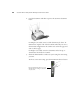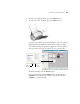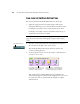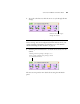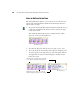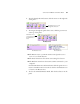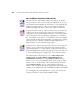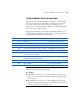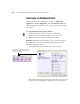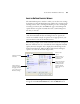User`s guide
32 VISIONEER PATRIOT 470 (STROBE XP 470) SCANNER USER’S GUIDE
ABOUT THE ONETOUCH BUTTON PANEL’S NAMES AND ICONS
The button names, such as PDF, eMail or Fax, indicate the original
factory settings for a button. For example, the eMail button is set up to
scan documents then immediately attach them to a new email message
in Microsoft Outlook Express
®
. But you can change the name, the
Destination Application, and any of the other aspects of the button.
A question mark for a button, such as shown for button 5, means your
computer does not have appropriate software for the initial factory
settings (Fax software in this example). In that case, you would probably
want to change the name and Destination Application to something
else. For example, if you scan a lot of documents that have faint images,
such as hand-drawn sketches in light pencil, you might want to change
the button’s name to Sketches, and the Destination Application to
Microsoft Paint, or some other drawing program.
A folder icon for a button, such as shown for button 7, means that the
button is set up to archive the scanned item. The scanner sends the
scanned image directly to a folder without opening the image first in a
Destination Application. Use the archiving option when you don’t need
to see the scanned images, but simply want to store them in a folder.
The default archive folder for button 7 is at C:\Documents and
Settings\<your user name>\My Documents\My OneTouch
Archive\PDF Documents. It is named PDF Documents because
button 7 is set to scan to the PDF file format. If you set up an archive
button to scan to another format, such as TXT, the folder would be
named TXT Documents. To see a scanned image that has been
archived, open it using the appropriate application for the format. For
example, to see a TXT image, open it with Microsoft Word or WordPad
See “Configuring the OneTouch Buttons” on page 34 to change the
settings of the buttons on the OneTouch Button Panel.