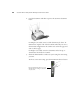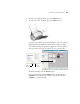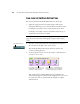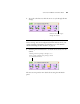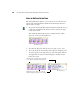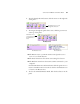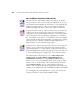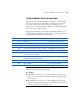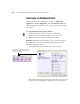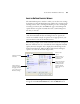User`s guide
SCAN FROM THE ONETOUCH BUTTON PANEL 33
THE DEFAULT ONETOUCH SETTINGS ON YOUR SCANNER
Based on the recommended installation of PaperPort and the scanner
driver, your scanner is pre-configured to scan items for various basic
tasks, such as email or fax, then send the scanned image to an
appropriate, pre-selected Destination Application. The following table
shows these factory-default settings.
If PaperPort, OmniPage or the OneTouch OmniPage module is not
installed, then the options for sending to word processing applications,
such as Microsoft Word will not be available.
Button Name Destination Preconfigured Settings
1 Scan PaperPort Black&White @ 200dpi Duplex
2 PDF PaperPort Black&White @ 300dpi Duplex
3 Print Printer Black&White @ 200dpi Simplex
4 eMail eMail application (Internet Explorer Default) Black&White @ 200dpi Simplex
5 Fax Fax Application Black&White @ 200dpi Simplex
6 OCR Microsoft Word (if installed, otherwise it will
default to Microsoft WordPad)
Black&White @ 300dpi Duplex
7 Archive Store in the folder My Documents/My
OneTouch Archive/PDF Documents
Black&White @ 300dpi Simplex
8 Custom Microsoft Paint Color @ 100dpi Simplex
9 Paint Microsoft Paint Color @ 300dpi Simplex
Note: The default page size in each configuration is based on the
location selected in your Windows setup.
For example:
■ If the Windows location is set to “United States”, the default page
size in each profile is based on the United States standard page sizes
such as 8.5”x11”.
■ If the Windows location is set to “United Kingdom”, the default
page size in each profile is based on the ISO 216 standard and the
majority of the profiles will default to A4.