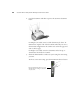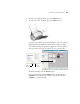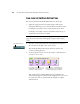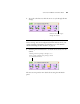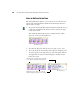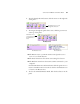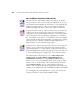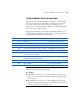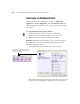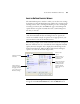User`s guide
CONFIGURING THE ONETOUCH BUTTONS 35
ABOUT THE ONETOUCH PROPERTIES WINDOW
The OneTouch Properties window is where you can select new settings
for the buttons. The OneTouch Properties window also contains special
scanning features such as scanning and burning to a CD, scanning and
converting text directly into an HTML web page, and scanning with
optical character recognition (OCR) that turns a scanned image into
text that you can edit.
The following example of the OneTouch window shows the settings for
Button 6. The button is set to scan with the scan configuration named
Quality US Letter (Duplex) and to display the scanned image in the
Destination Application, Microsoft Word. The Format and Page(s)
option is set to scan in the DOC image format.
Note: Some of the options on the OneTouch Properties Window
(and other OneTouch windows and dialog boxes) are “grayed out”
and are not available. Grayed out options are not appropriate for your
Visioneer Patriot 470 (Strobe XP 470) scanner.
The Destination
Application. This is
the application that
opens when you are
finished scanning.
The settings that the
scanner uses when
scanning with the
currently selected
button (in this case
button 2).
The file format of
the images of the
scanned item.
Click to select
options.
The button number
and name.
Note: If you install new applications on your computer, and they do
not appear in the Select Destination list, click the Refresh button.