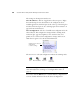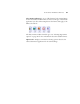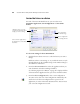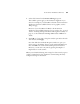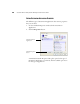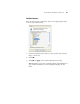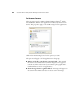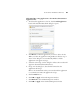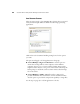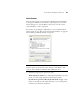User`s guide
CONFIGURING THE ONETOUCH BUTTONS 39
4. Select a file format from the Format and Page(s) option.
The available options apply to the Destination Application you
select. For example, if you select Microsoft Paint as the Destination
Application, then the available formats are for graphics, such as
.bmp, and .jpg.
However, if you select Microsoft Word as the Destination
Application, the available formats are for text, such as .doc, .txt, and
.rtf. See “Scanning with Optical Character Recognition (OCR)” on
page 79, or the OneTouch OmniPage Mini-Guide on Disc 1 for
details.
5. Click OK, or if you want to keep the window open and work with
other features, click Apply.
Note that while the OneTouch Properties window is open, you
cannot scan yet by clicking a button on the OneTouch Panel. You
must click OK or close the OneTouch Properties window first.
However, you can scan at any time by pressing the Simplex or
Duplex button on the scanner.
When you are finished selecting new settings for a button and you press
or click a scanner button, the document is scanned using the newly
configured settings for that button.