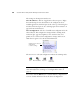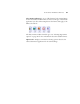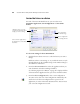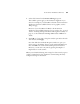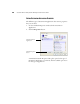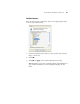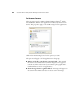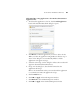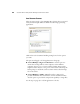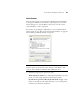User`s guide
CONFIGURING THE ONETOUCH BUTTONS 43
Add a Word Processing Application to the OneTouch Destination
Application List.
1. To add another application to the list, click the Add Application
button. The Add Text Based Link dialog box opens.
2. Click Browse to find the application you want to add to the list.
When you select the application using the Browse button, steps 1
and 2 on the dialog box are automatically filled in, and the
application icon appears in step 3.
3. Select the icon in Step 3 of the dialog box. That is the icon that will
appear in the OneTouch Destination List.
4. In step 4 of the dialog box, select the file formats that the
application will accept.
Refer to the documentation that you received with the application
to see which text formats the application accepts.
5. Click the Add button.
6. Click OK or Apply on the Link Properties window.
7. Click Refresh on the OneTouch Properties window.
8. Click OK or Apply on the OneTouch Properties window.