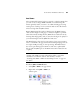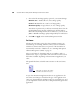User`s guide
CONFIGURING THE ONETOUCH BUTTONS 47
1. Click the Browse button for Folder for storing attachments and
choose a folder for your eMail attachments.
2. If you are using AOL on your computer, and the folder name for
AOL is incorrect, click the Browse button and find the correct
AOL folder.
For scanned images to be auto-attached to a blank email address,
you must have the specific folder location AOL uses to find the
attachments. Please contact AOL for more information about the
folder location in which AOL stores attachments.
3. If you need to change your email client, or any other internet
options, click the Internet Options button.
The Windows Internet Options Control Panel opens. Click the
Programs tab and choose a new email client from the Email list.
These are the standard Windows Internet options. Please see your
Windows documentation for more information about Internet
Options. If you are using AOL, please see the AOL user manual for
making changes to the Internet Options applicable to AOL.
4. Select the options for color document handling.
Convert Bitmaps using Screen Resolution—Use this option to
ensure that an image will fit on the computer’s screen. When a
computer screen is set to a lower resolution, bitmap images with a
higher resolution may be too big to fit on the screen. Converting
the bitmap image to match the screen resolution ensures that the
image fits on the screen.
Convert Bitmaps to JPEG—JPEG files can be compressed to
produce smaller file sizes and, therefore, shorter transmission times.
Use this option to provide that compression capability to image
files.
5. Click OK.
6. Click OK or Apply on the OneTouch Properties window.