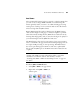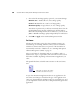User`s guide
50 VISIONEER PATRIOT 470 (STROBE XP 470) SCANNER USER’S GUIDE
3. Choose the file size/image quality option for your scanned images.
Minimize Size—Smallest file size, lowest image quality.
Normal—Medium file size, some loss of image quality.
Maximum Quality—Largest file size, no loss of image quality.
Your selection pertains only to the button currently selected on the
OneTouch Properties window. Other buttons that have JPG or
PDF selected as the Page Format are not affected, so you can set the
JPEG or PDF file size/image quality independently for each button.
4. Click OK or Apply on the OneTouch Properties window.
TEXT FORMATS
Selecting the text format option also selects OCR processing as an
automatic step for scanning. Therefore, when you scan a document
with the text format selected, the text portions of the document are
automatically converted to editable text. See “Scanning with Optical
Character Recognition (OCR)” on page 79.
Select a text format for documents with text or numbers, such as a
business letter, report, or spreadsheet. The text format icon has several
file formats available, depending on the Destination Application you
select.
The specific file format is the file name extension on the text format
icon.
As you select Destination Applications that are text applications, the
text format icon changes to match the file type of the application. In
some cases, the Destination Application supports several file types, and
you can right-click on the icon to choose the particular file type for that
application.
The specific text format; this example
is for Microsoft Word format (.doc).