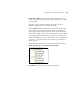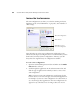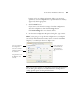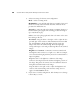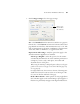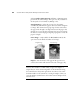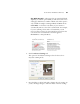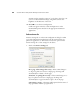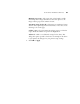User`s guide
56 VISIONEER PATRIOT 470 (STROBE XP 470) SCANNER USER’S GUIDE
Use enhanced folder browser—Select this option if you want to
save your scans to a network location that is not a mapped drive on
your computer.
Create copies of scanned documents—Sometimes the image of a
scanned document is only saved as a temporary file until its
Destination Application is finished using it. In those cases you may
or may not want an additional, permanent copy saved on your hard
drive.
For example, if you scan a picture to an email application, the
scanned image is saved as a temporary file, then attached to the
email, and the email is sent. But because you already have the
original picture, you may not want to also save a permanent file of
that image as well. The same situation may occur when you scan
directly to a printer or scan to a fax application. You already have
the paper version (and in the case of a printer, you would have two
paper copies—the original and the scanned printed version) so
there’s no need for an electronic file too. However, by selecting this
Create copies of scanned documents option, you can choose to
save permanent copies of those types of images on your hard drive.
The copies will be saved in the folder specified in the Folder Copy
Options section (see the figure on page 54 and the description
below).
This option is not available if either the Document Management
or Storage and CD-R/W options are selected because, by default,
file copies for those types of Destination Applications are already
automatically saved in the folder for copies.
For that reason, this option is not available for the default settings
of Buttons 1 and 2. Those buttons have PaperPort as their
Destination Applications, and PaperPort is a Document
Management software.
Likewise, the option is also not available for the default setting of
Buttons 7 (Archive) because it is set as Transfer to Storage with the
Destination Application type set as Storage and CD-R/W.