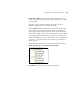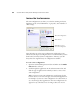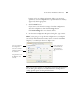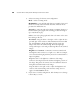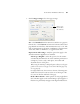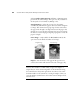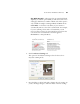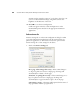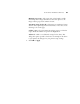User`s guide
CONFIGURING THE ONETOUCH BUTTONS 61
7. Click the Page Settings tab to select page settings.
Size—Click Standard, click the menu arrow and choose a page size
from the list, or click Custom and enter the horizontal and vertical
page dimensions in the boxes. The maximum size is 8.5" x 14". The
units of measurement can be inches or millimeters. Click the name
of the units, inches or millimeters, to toggle between them.
Improvements and Settings—Only the options that apply to the
selected Destination Application are available.
AutoCrop to Original—Select this option to let the scanner
automatically determine the size of the item being scanned. For
example, if you scan a 5 by 7 inch photo, the scanner will
determine the size of the photo.
When using the AutoCrop to Original option, always use the paper
guides on the scanner so the page is not skewed. Skewed pages may
not crop properly.
For single-sided scans, the scan area is the size of the image. For
double-sided scans, the scan area is the size of the larger of the
two areas on the front and back of the page.
Reduce Moire Patterns—Moire patterns are wavy, rippled lines
that sometimes appear on the scanned images of photographs or
illustrations, particularly newspaper and magazine illustrations.
Click to toggle
between inches
and centimeters.