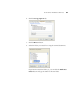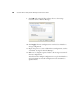User`s guide
CONFIGURING THE ONETOUCH BUTTONS 67
2. Click the Storage Layout options you want.
All documents are in the root—The scanned documents are saved
in the root of the folder specified in the Storage Location.
Documents are put into folders by month, week, or type—
Folders are created based on your selection (month, week, or type)
and the scanned documents are saved in those folders. New folders
are created for each month and week so you can keep track of when
you scanned the documents. Type refers to the file type selected as
the Page Format on the OneTouch Properties window.
By default, the location of the archived documents is at
C:\Documents and Settings\<your user name>\My
Documents\My OneTouch Archive and then in a folder based on
your selection for the Storage Layout. For example, if the file type is
TIFF, and you select Documents are put into folders by type, the
default location of scanned archive documents is at C:\Documents
and Settings\<your user name>\My Documents\My OneTouch
Archive\TIFF Documents.
3. If you want to store your archive documents in some other location,
click the Browse button to specify the new location.
4. Click OK or Apply.
SCANNING TO MULTIPLE FOLDERS
When archiving documents with the Transfer to Storage option, you
can scan them to multiple folders. For example, one folder might be for
“Business Receipts,” a second folder might be for “Personal Receipts,”
and a third folder might be for “Annual Receipts.”
To scan to multiple folders, you create multiple scan configurations with
Transfer to Storage as the Destination Application, and assign each scan
configuration to one of the scanner buttons.