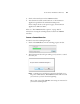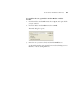User`s guide
CONFIGURING THE ONETOUCH BUTTONS 77
5. Click on the Scan button in the TWAIN interface.
6. Your documents will be scanned and sent to the Destination
Application specified in the OneTouch 4.0 Properties.
In the example shown on the previous pages, the Destination
Application is Microsoft Paint.
Please see “The TWAIN Interface Options” on page 103 for
instructions on using the scanning features found in the TWAIN
interfaces.
CANCELING A CONFIGURE BEFORE SCAN
To cancel a scan after scanning has begun:
1. Click on the Cancel button in the scanning progress window.
2. The following window will open asking you if you want to cancel
the entire job.
■ Yes—scanning stops and all pages scanned in this batch, up to
this point, will be deleted. The TWAIN interface will close and
you can restart your scan from the beginning.
Choose this option if the TWAIN scan settings are incorrect for
your current scanning batch.