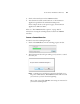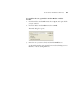User`s guide
CONFIGURING THE ONETOUCH BUTTONS 79
SCANNING WITH OPTICAL CHARACTER RECOGNITION (OCR)
Optical Character Recognition (OCR) is like a printer in reverse.
Instead of printing what’s on the screen onto paper, OCR converts text
and numbers on a scanned page into editable text and numbers. You can
then work with the text and numbers to edit, spell check, change font or
type size, sort, calculate, and so forth.
The OneTouch OmniPage Module or the OmniPage Pro software must
be installed on your computer in order to use the OCR options with the
OneTouch 4.0 software and your Patriot 470 (Strobe XP 470) scanner.
OneTouch 4.0 and OmniPage work together to combine scanning with
OCR processing into one integrated step.
The OneTouch OmniPage Module was automatically installed when
you installed your driver, the OmniPage Pro software is on the Disc 2
CD that you received with your scanner. The OneTouch OmniPage
Module and the OmniPage Pro Software can both be installed on your
computer at the same time, however, the features in the OneTouch
OmniPage Module will take precedence over the OmniPage software
features when using OneTouch 4.0. The “OneTouch OmniPage Mini-
Guide” is available on the Disc 1 installation CD.
Note: Visioneer recommends that all OCR processing use the original
factory settings for OCR scanning that came with your scanner. When
scanning with other settings, use at least 300 dpi for the resolution. If
the original documents are of poor quality and have small type, 400
dpi can be used as the maximum resolution.
Note: If you have uninstalled the OneTouch OmniPage module or
the OmniPage Pro software from your computer, items scanned as a
text format are still converted with the OCR process, however, the
options available with the process are then limited.