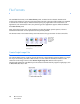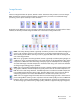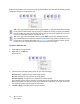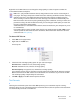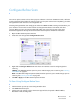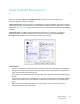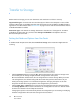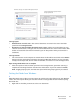User`s guide
One Touch 4.6
User’s Guide
24
Select a text format for documents with text or numbers, such as a business letter, report, or
spreadsheet. The text format icon has several file formats available, depending on the Destination
Application you select.
NOTE: For the text file formats to be available in One Touch, either Nuance’s PaperPort or OmniPage
software must be installed. Please use the version of PaperPort or OmniPage that came with your
scanner if you want to scan as a text format.
• Not all of the text file formats shown below are available for all scanner models. PaperPort has a
basic OCR engine and the text file formats are limited to TEXT, RTF, XLS, and HTML. Additional
text file formats are available only when OmniPage is installed. If your scanner did not include
OmniPage please disregard any information about the CSV, DOC, nPDF, and sPDF formats.
To select a file type for the text format:
1. Select the Destination Application.
2. Right-click on the text format icon.
The menu options depend on the type of Destination Application you select.
3. Choose the file type that you want for the text format.
4. Click OK or Apply on the One Touch Properties window.
Example menu for the Text format when
the selected application is Transfer to
Storage and OmniPage is installed.
Example menu for the Text format when the
selected application is Microsoft’s Word and
OmniPage is installed.
Example menu for the Text format when
the selected application is Transfer to
Storage and PaperPort is installed.
Example menu for the Text format when
the selected application is Microsoft’s
Word and PaperPort is installed.