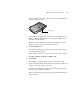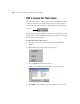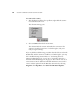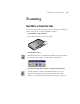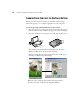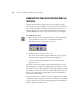User Manual
14 VISIONEER 7100 USB SCANNER INSTALLATION GUIDE
SCANNING PAPER ITEMS WITH THE ONETOUCH BUTTONS
Pressing a scanner button scans the item, and then sends the image
either to the printer or to a software application on your computer.
To scan by pressing a OneTouch button on the scanner:
1. Place an item to scan on the glass, face down, and align the edge of
the item with the arrow marker at the upper left corner of the glass.
2. Close the document cover and press one of the OneTouch buttons.
The scanner starts scanning the item. Messages just above the
Windows taskbar show the status of the scanning.
During scanning, the scan progress window shows a small copy of
the image, as illustrated by this example:
When the scan is complete, the scanned image appears in the
destination software, in this case the PaperPort desktop.