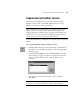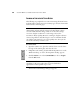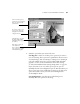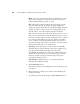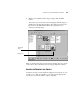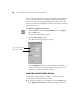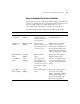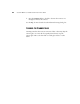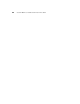User Guide
SCANNING FROM THE PAPERPORT SOFTWARE 41
ABOUT THE PREDEFINED SCAN SETTINGS IN PAPERPORT
Selecting the proper scan setting before final scanning provides the best
results for a scanned item. The scan setting determines the sharpness of
the item and the number of possible shades of gray or color.
These selections also affect the speed of the scan and the file size.
The following table describes PaperPort’s predefined scan settings.
Scan Page For Default Setting To Scan Description
Faxing, Filing,
or Copying
Black-and-white
200 dpi
Newspaper and
magazine articles,
receipts, forms, and
other text items
Provides the fastest scan time
and smallest file size.
Editing Text
(OCR)
Black-and-white
300 dpi
Business letters,
contracts, memos, and
other documents that
you want to edit
Enhances the use of OCR
software for converting
scanned text to editable text.
Provides higher quality and a
larger file size than the Faxing,
Filing or Copying scan setting.
Black & White
Photo
Grayscale
100 dpi
Black-and-white
photos
Provides the best setting for
black-and-white photos.
Color Photo—
Faster
Color
100 dpi
Color pages with
many graphics, or
mixed graphics and
text, line art, or photos
that require a quick
scan
Creates a reasonable scanned
color item in a file that is not
too large. PaperPort’s default
setting.
Color Photo—
Better Quality
Color
200 dpi
Photographs and color
items
Provides the ideal setting for
color items, item editing,
desktop publishing, and high
quality output. Results in a
color scan with slower scan
time and a larger file size.