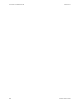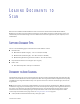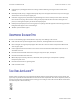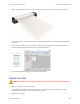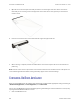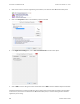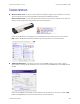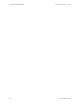User Manual
SCANNER USER’S GUIDE 23
L OADING DOCUMENTS TO
S
CAN
Based on the recommended full installation of the scanner driver and the Visioneer OneTouch software,
OneTouch is your main scanning interface for using the scanner. When you insert an item into the scanner, it is
automatically scanned and the image is sent to a destination location or application on your computer, or to a
network drive.
SUPPORTED DOCUMENT TYPES
You can scan the following types of documents and cards with this scanner.
■ Document size
● Minimum size (width x length) – 1.5 x 1.5 inches (38 x 38 mm)
● Maximum size (width x length) – 8.5 x 14 inches (216 x 356 mm)
● Maximum length with long document enabled – 32 inches (813 mm)
■ Paper thickness between 16–32 lb paper (60–120 g/m
2
)
■ Plastic cards
● Non-embossed plastic cards up to 0.8 mm thick
DOCUMENTS TO AVOID SCANNING
The documents in this list can be scanned, but please note that scanning documents of this type will reduce the
life of the scanner. Maintenance will be required more often. These types of documents will jam more frequently
and damage to the original documents may occur. If you do choose to scan these document types, do not scan
large batches.
Note: you can use the carrier sheet provided with the scanner to scan these document types. With the exception
of carbonless copy paper and thermal paper, the carrier sheet will prevent damage to the original document and
the scanner. For carbonless copy paper and thermal paper, the carrier sheet will prevent tears to the original,
however due the nature of these paper types the pressure of the rollers and/or internal temperature of the
scanner may leave streaks on the page. Please see Using the Carrier Sheet on page 25.
■ Curled, wrinkled or folded documents may cause paper jams.