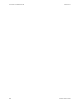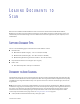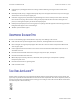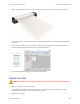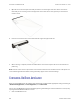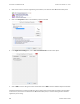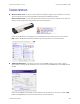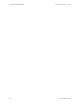User Manual
VISIONEER
®
ROADWARRIOR 4D LOADING DOCUMENTS TO SCAN
26 SCANNER USER’S GUIDE
3. Open the carrier sheet and place the item you want to scan in the upper-left corner of the carrier sheet.
If the item you are scanning is not in the upper-left corner of the carrier sheet, you may see inconsistent
results or errors.
4. Place the carrier sheet in the scanner with the black edge in the paper feed slot.
5. When scanning is complete, remove the item from the carrier sheet and place the carrier sheet back in its
plastic bag.
Note: store the carrier sheet in a place where it can remain in a flat like-new condition. Creases in the plastic can
cause unusual light reflections while scanning which may appear as lines in the final image.
CONFIGURING ONETOUCH AUTOLAUNCH
When you installed OneTouch, the software was automatically configured with appropriate settings consisting of:
a Destination Application, a Scan Configuration, and a File Format.
You can open the OneTouch Properties window by pressing and holding the scanner button for 3 seconds, or by
opening it from the OneTouch Panel on screen.
1. Click on the OneTouch icon