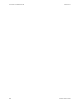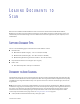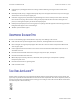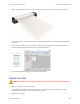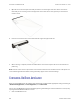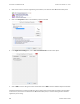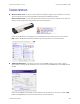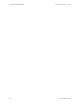User Manual
LOADING DOCUMENTS TO SCAN VISIONEER
®
ROADWARRIOR 4D
S
CANNER USER’S GUIDE 27
2. Right click on the PaperIn button, or single left-click on the detailed information.
Note: Some of the options on the One Touch Properties Window are “grayed out” and are not available, these
options are not appropriate for your scanner model.
Changing the PaperIn setting:
1. Click on an application name in the Select Destination list.
2. Select a file format in the Select Format panel.
3. Select a scanning configuration in the Select Configuration list.
4. Click on OK to save the changes.
5. Place a page in the scanner.
6. The scanner starts scanning and sends the image to the application, with the file format and scanning
configuration you specified.
Note: Please see the OneTouch Scanning Guide on the installation disc for instructions. You can also click the
Help button in the OneTouch Properties window to open the instructions in an Internet browser.
TURN AUTOLAUNCH OFF/ON
If you want to scan from OneTouch button panel on screen, or to be able to place a page in the scanner and wait
until you are ready to initiate the scan, you can turn the AutoLaunch feature off. This option is in the Application
Settings for your scanner’s hardware properties.
1. Click on the OneTouch icon in the Windows notification area on the right side of the screen.
Right click on PaperIn, left lick on the
detailed information, or press and the
scanner button for 3 seconds to open the
OneTouch Properties.
OneTouch Icon