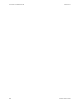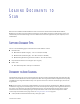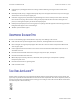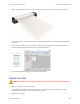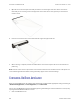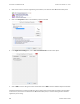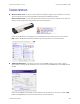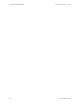User Manual
VISIONEER
®
ROADWARRIOR 4D LOADING DOCUMENTS TO SCAN
28 SCANNER USER’S GUIDE
2. Click on the scanner icon to the right of the green buttons, in the title bar of the OneTouch button panel.
3. Click on the Properties button in the hardware properties window.
4. In the Application Settings tab, click on Turn on AutoLaunch™ to deselect this option.
5. Click on OK to save the changes and close the window. Click on OK to close the Hardware Properties window.
The AutoLaunch feature is now turned off. Your scanner will not start scanning until you either press the button
on the scanner, click on the scan button on the OneTouch button panel, or on the scanning interface from the
application you are using.