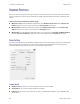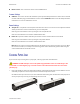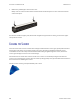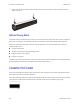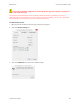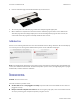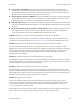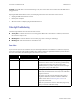User Manual
MAINTENANCE VISIONEER
®
ROADWARRIOR 4D
S
CANNER USER’S GUIDE 33
■ Driver version—this is the version of the scanner’s TWAIN driver.
Scanner Settings
■ Calibrate—the scanner needs to be calibrated as part of your monthly maintenance of the scanner. You will
need the calibration page provided with the scanner. Click the Calibrate button to start the utility. Follow the
instructions on-screen to calibrate the scanner.
Power Settings
■ Sleep mode—sleep mode is the low-power state when the scanner is not in use. You can adjust the amount
of time you want the scanner to wait before it goes into low power.
Click the green enter button to save any changes in the Sleep mode field.
Click the red reset button to reset to the default timeout value.
■ Power off—input the number of minutes you want the scanner to wait before it turns itself off.
Click the green enter button to save any changes in the power off field.
Click the red reset button to reset to the default timeout value.
Note: When the scanner is powered off, firmly press the button on the scanner to turn the scanner on. Once
the scanner is turned on, it is always on and receiving power until it automatically powers off. Pressing the
scanner button will not turn off the scanner.
CLEARING PAPER JAMS
If your scanner stops scanning due to a paper jam, a warning opens after a few moments.
WARNING: do NOT attempt to remove the jammed page with the scanner closed. Damage to the
scanner will occur if forcing the page out of the scanner. Follow the instructions below to remove the
jammed page.
1. Place your thumbs on either side of the paper feed slot, underneath the lid of the scanner. Hold the scanner
sides firmly and pull the scanner lid up to release it from the body of the scanner.
Use both hands to open the scanner, the lid is held down with locking arms on both sides of the paper feed
slot. If you open only one side, you may damage the scanner lid.